Introduction:
To connect Profitmart to Algodelta’s Copy Trading software, follow these steps:
1. Login into Profitmax Trading Platform.
2. GenerateAPI Key.
3. Generate TOTP Key
4. Add Profitmart Account Details in Algodelta’s Copy Trading
Step 1:
Open the Profitmart website using the following link: https://profitmax.profitmart.in/
Enter your User ID, Password and OTP or TOTP to log in.
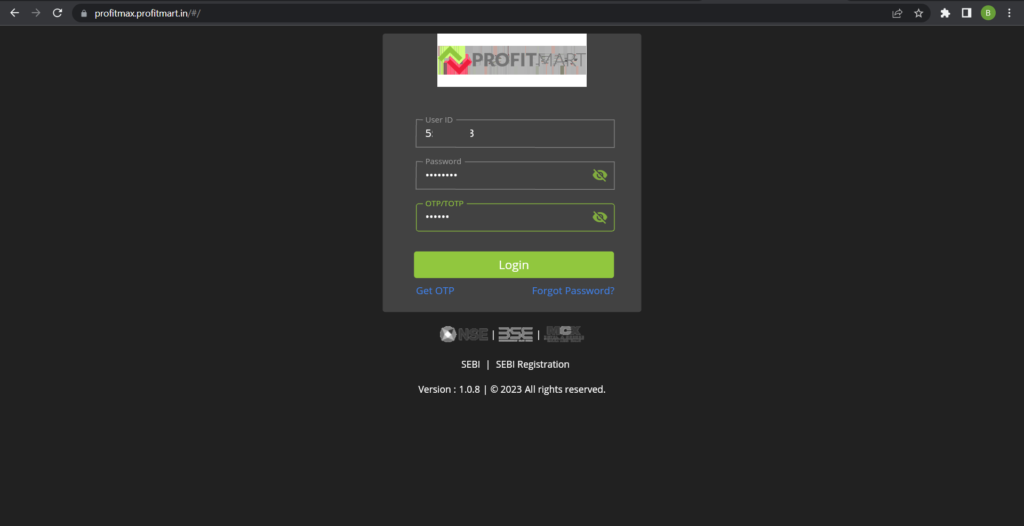
Step 2:
Once You Logged In Click on Your “User ID”. You will see the “API KEY” Button. You will see the screen.
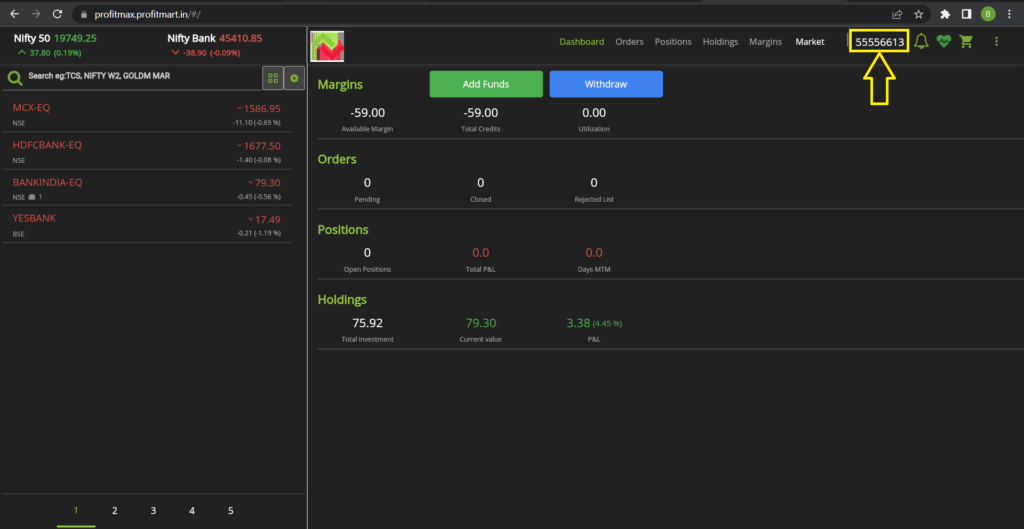
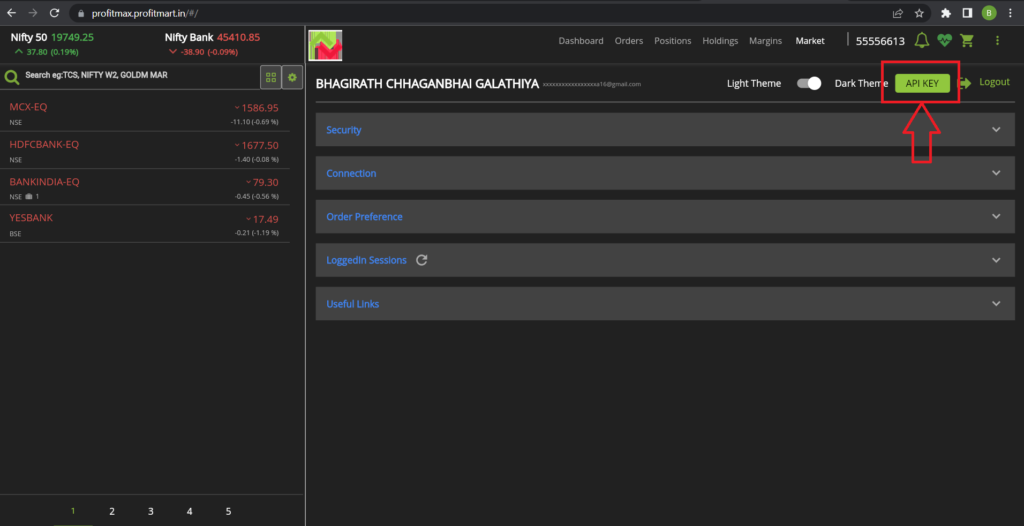
Step 3:
Click on API KEY If you have already generated API KEY you will see the API key and Vendor Code.
If you haven’t generated API Key you will see Generate API Key Option.
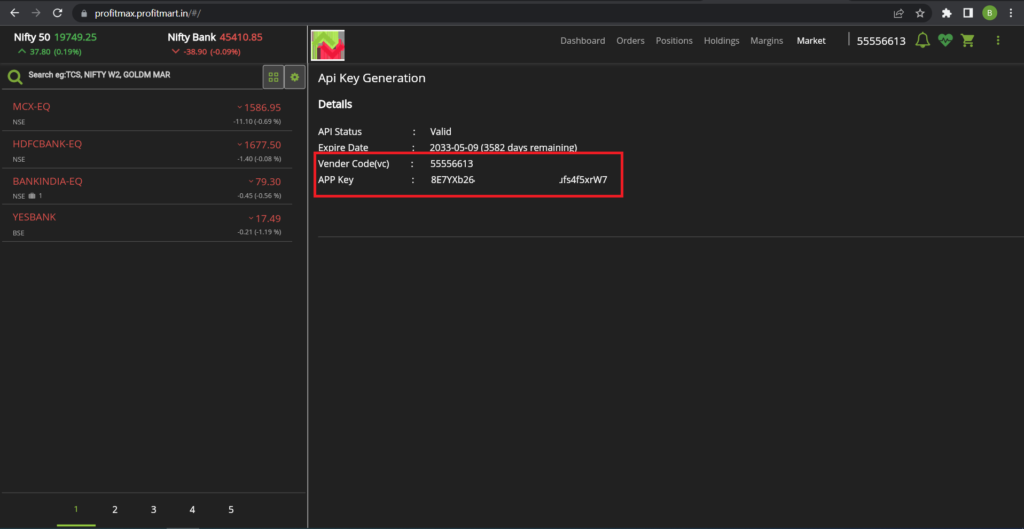
Step 4:
Click on Your “User ID”. You will see the “Security” Menu.
Click on Security You will see the “TOTP” Option.
You will See Below the Screen
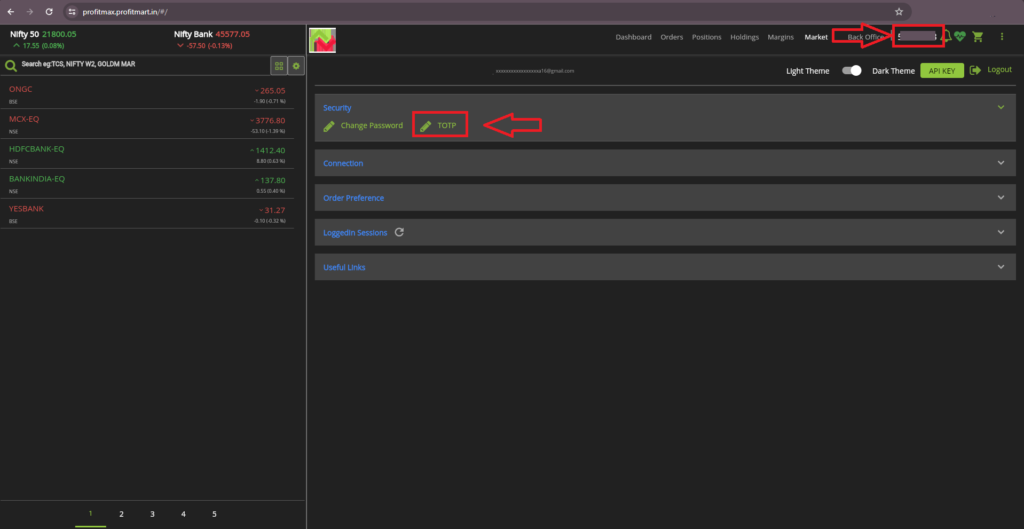
Step 5:
Click on “TOTP”. You will see the below screen. you will see a QR code displayed on the screen.
For Android Users Download the Google Authenticator app From PlayStore using this link: GOOGLE AUTHENTICATOR
For Apple Users you can download it from AppStore using this link: GOOGLE AUTHENTICATOR
Launch the authenticator app on your mobile device and select the option to scan a QR code. Use your device’s camera to scan the QR code displayed on the Shoonya platform.
Once you have scanned the QR code, the authenticator app will automatically recognize and add the Shoonya account to your app. It will start generating unique passcodes. Additionally, you will also be provided with a backup key, Click on the Copy Button it will automatically copy the TOTP key and save the key to enter into Algodelta’s copy trading.
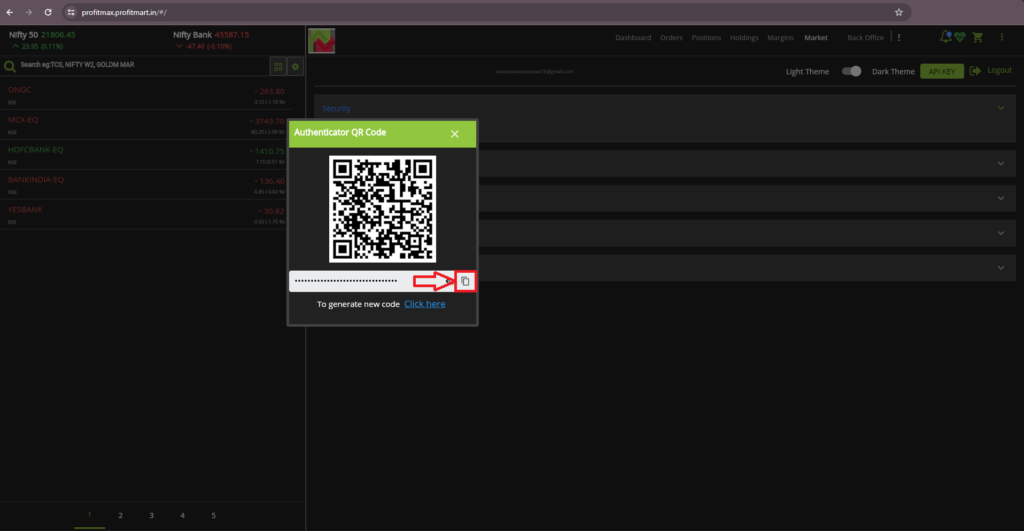
Step 6:
Now, go to AlgoDelta’s Copy Trading using the following link:
https://copytrading.algodelta.com. Enter your AlgoDelta email ID and password.
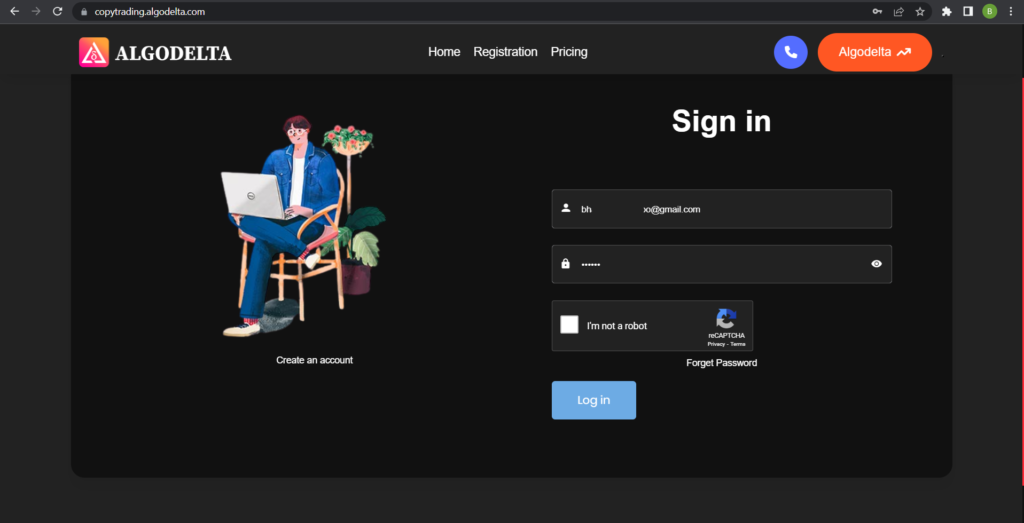
Step 7:
Go to the “User Management” tab and click on “Connect User’s Broker.” Select Profitmart as the broker and provide the following details: Nickname, Mobile Number, Email, Profitmart ID, Profitmart Password, Birth year, API Key and Vendor Code (generated from the Profitmax portal). Click on “Add.” You will see a “Broker Connected” pop-up.
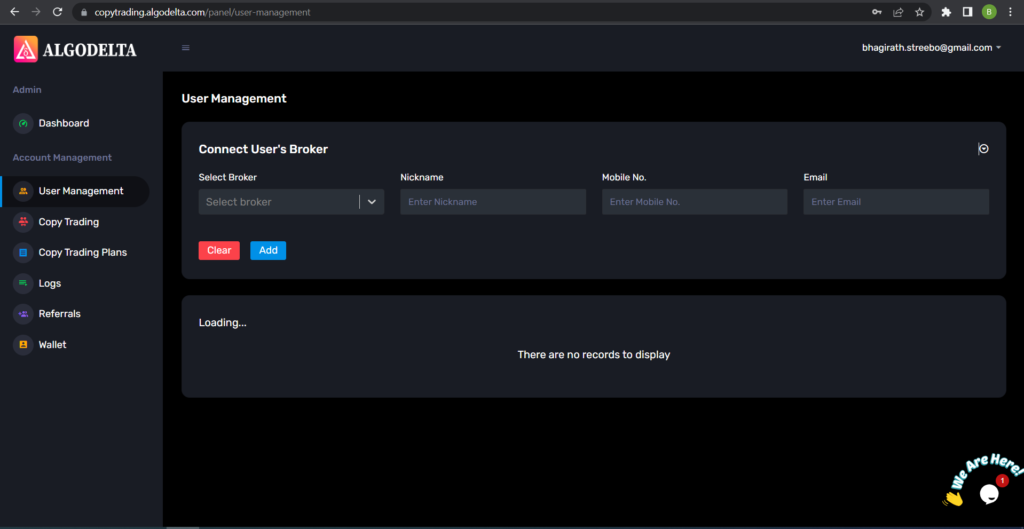

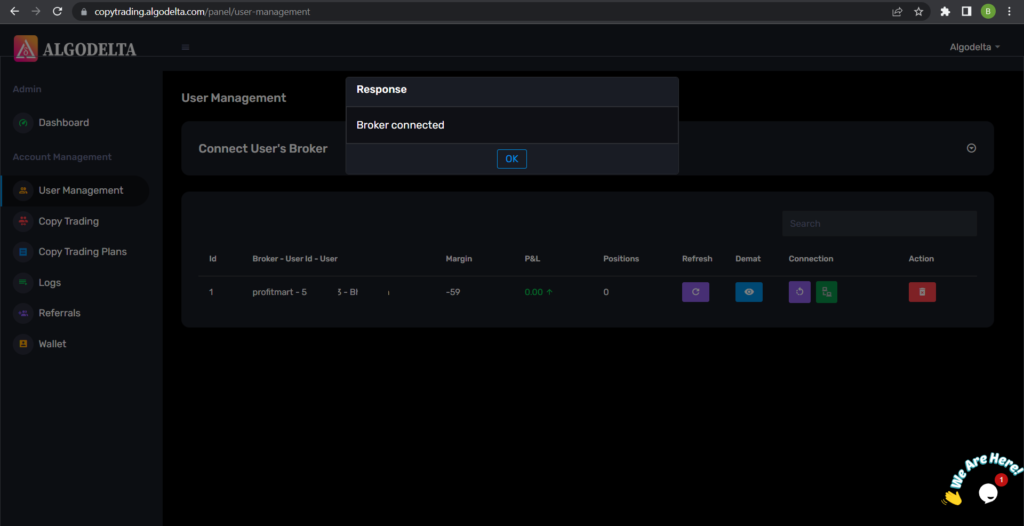
Step 6:
Click on the “Demat View” button next to your account. You will be able to view your positions, order book, trade book, margin details, and P&L (Profit & Loss).
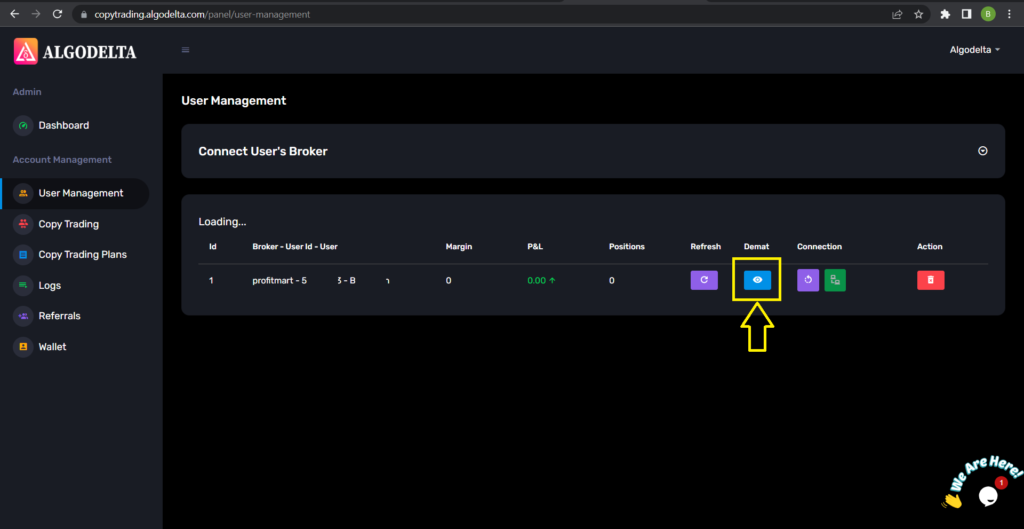
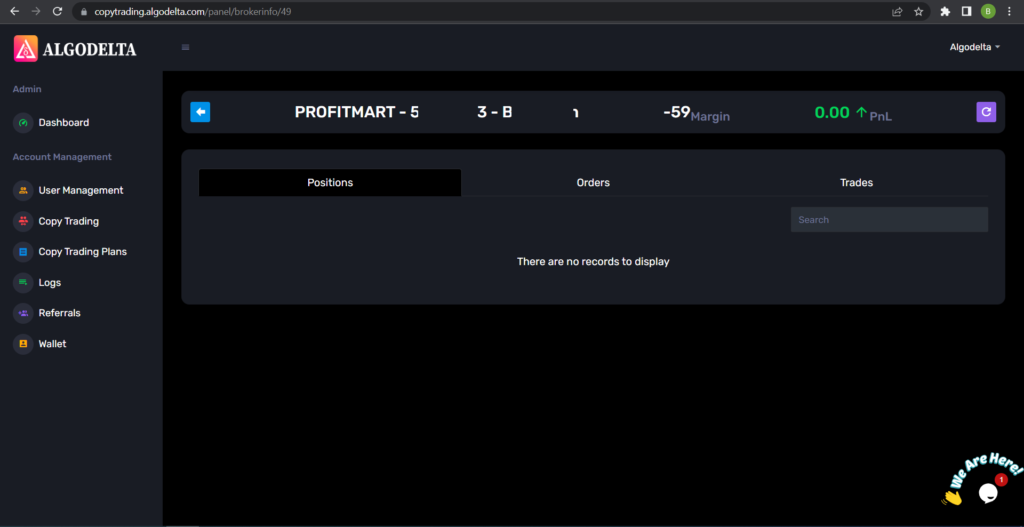
Step 7:
Now, go to the Copy Trading section and add your account. Ensure that you have purchased a copy trading plan from the “Copy Trading Plans” tab. Click on the dropdown menu to set your account as a master or child account, depending on your preference.
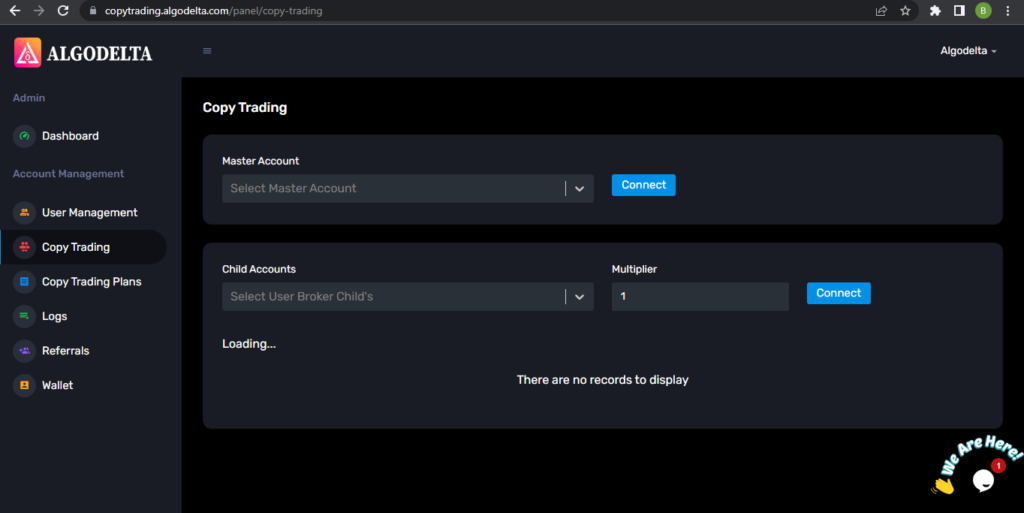
Conclusion:
By following these steps, you will successfully connect your Profitmart account to AlgoDelta’s Copy Trading software and gain access to its features for enhanced trading experiences.