Introduction:
To connect Aliceblue in AlgoDelta’s Copy Trading software, follow these steps:
- Generate an API Key.
- Add Aliceblue Account Details in Algodelta’s Copy Trading.
Step 1:
Open the Aliceblue website using the following link: https://ant.aliceblueonline.com/
- Enter the “User ID”, then click on Next.
- Enter the “Password”, then click on Next.
- Enter the OTP you will get in registered mobile number.

Step 2:
For getting an AliceBlue ID:
- Click on the top right corner of the profile icon image.
- You will see AliceBlue ID.

Step 3:
For getting an “API key”:
- Click on the ‘Apps’ tab.
- Then click on the bottom right corner, ‘API Key’.
- And then click on the copy button.

Step 4:
Now, go to AlgoDelta’s Copy Trading using the following link:
https://copytrading.algodelta.com. Enter your AlgoDelta email ID and password.
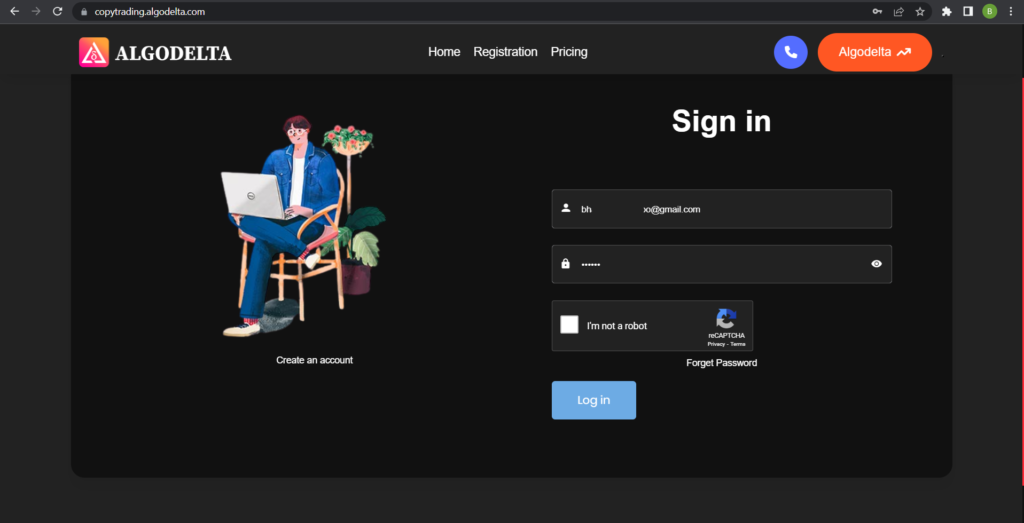
Step 5:
Go to the “User Management” tab and click on “Connect User’s Broker.” Select Aliceblue as the broker and provide the following details: Nickname, Mobile Number, Email, AliceBlue ID, API Key (generated from the Aliceblue portal). Click on “Add.” You will see a “Broker Connected” pop-up.
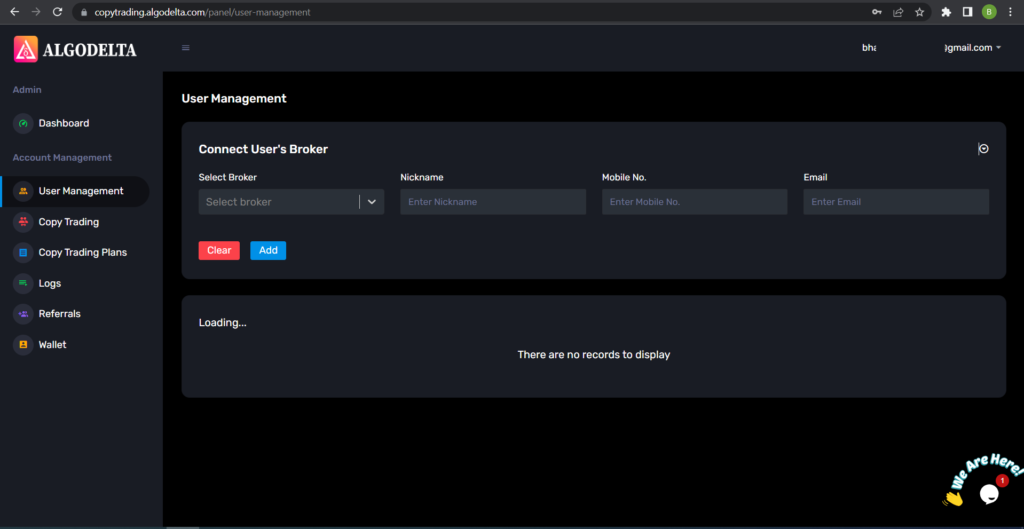

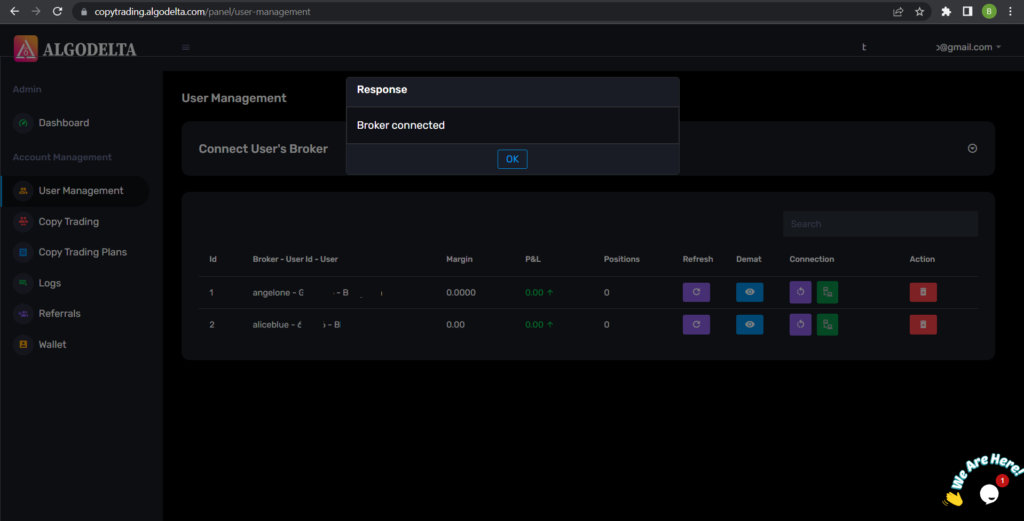
Step 6:
Click on the “Demat View” button next to your account. You will be able to view your positions, order book, trade book, margin details, and P&L (Profit & Loss).
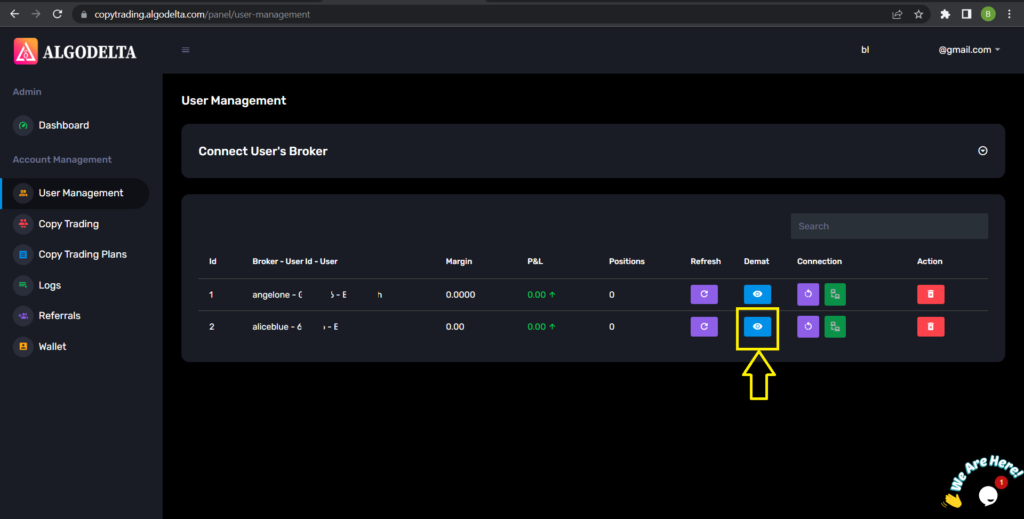
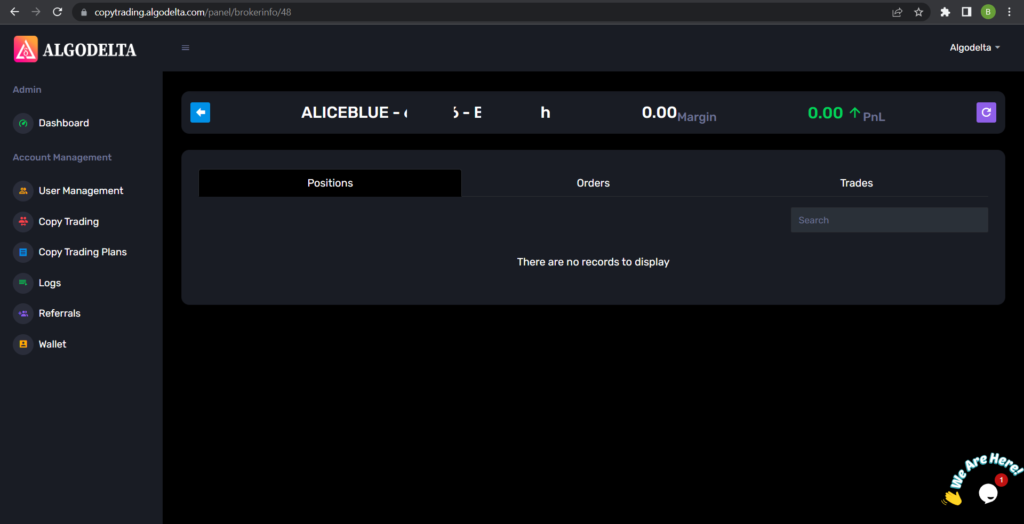
Step 7:
Now, go to the Copy Trading section and add your account. Ensure that you have purchased a copy trading plan from the “Copy Trading Plans” tab. Click on the dropdown menu to set your account as a master or child account, depending on your preference.
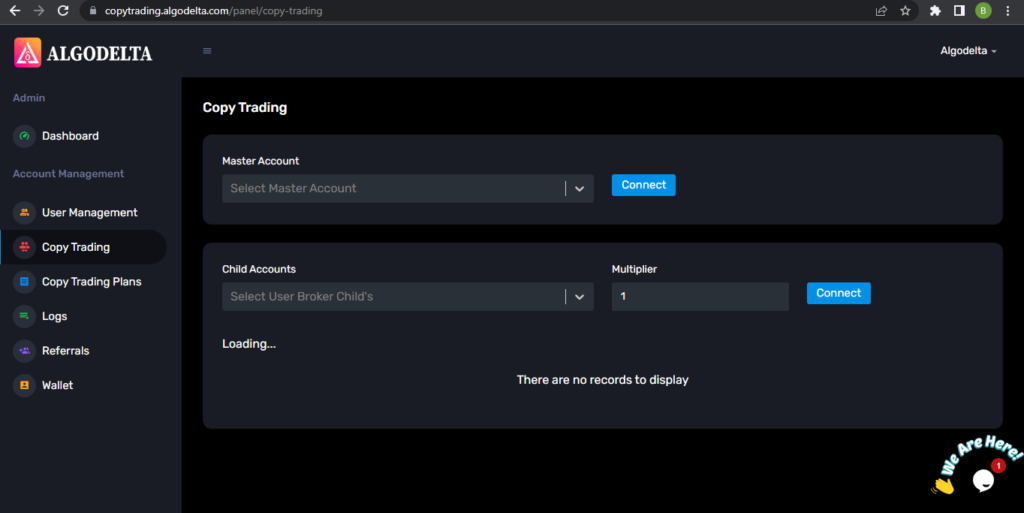
Conclusion:
By following these steps, you will successfully connect your Aliceblue account to AlgoDelta’s Copy Trading software and gain access to its features for enhanced trading experiences.



