Introduction:
To connect Shoonya in Algodelta’s Copy Trading software, follow these steps:
1. Login into Shoonya Trading Platform.
2. Generate TOTP Key
3.Login into prism Account.
4. GenerateAPI Key.
5. Add Shoonya Account Details in Algodelta’s Copy Trading
Step 1:
Open the Shoonya website using the following link: https://trade.shoonya.com/#/
Enter User ID, Password and OTP or TOTP to login.
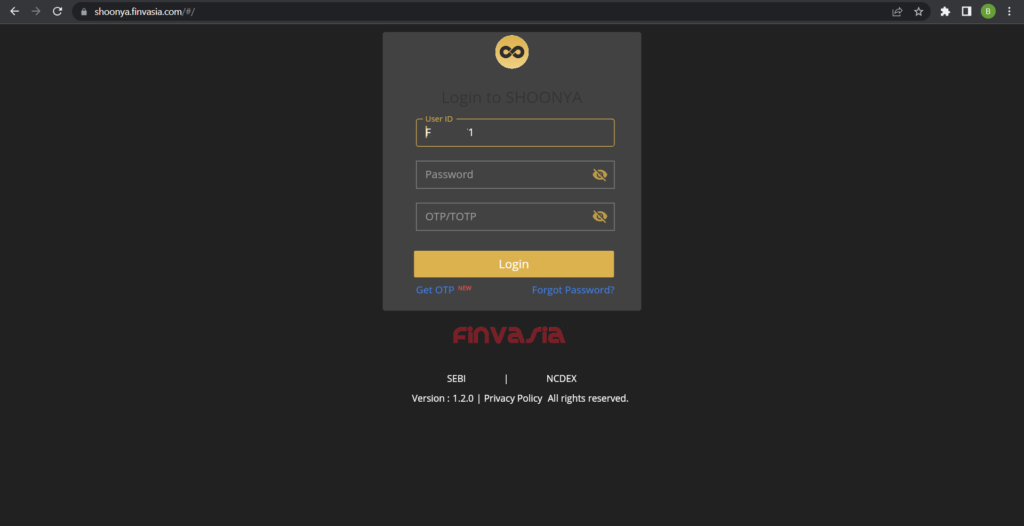
Step 2:
Once You Logged In Click on Your “User ID”. You will See “Security” Menu.
Click on Security You will see “TOTP” Option.
You will See Below Screen
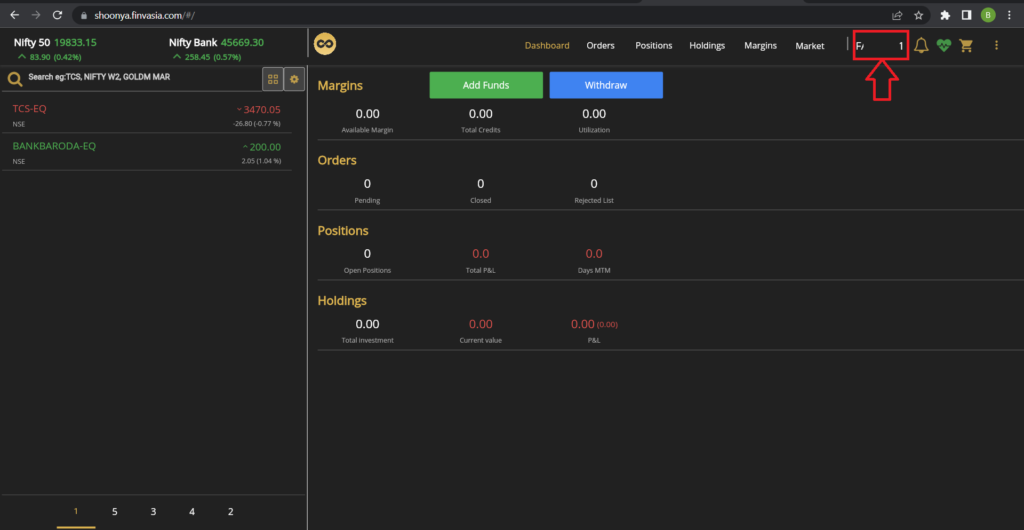

Step 3:
Click on “TOTP”. You will see below screen. you will see a QR code displayed on the screen.
For Android User Download Google Authenticator app From PlayStore using this link : GOOGLE AUTHENTICATOR
For Apple User you can download from AppStore using this link: GOOGLE AUTHENTICATOR
Launch the authenticator app on your mobile device and select the option to scan a QR code. Use your device’s camera to scan the QR code displayed on the Shoonya platform.
Once you have scanned the QR code, the authenticator app will automatically recognize and add the Shoonya account to your app. It will start generating unique passcodes. Additionally, you will also be provided with a backup key, Click on Copy Button it will automatically copy TOTP key and save key to enter into Algodelta’s copy trading.
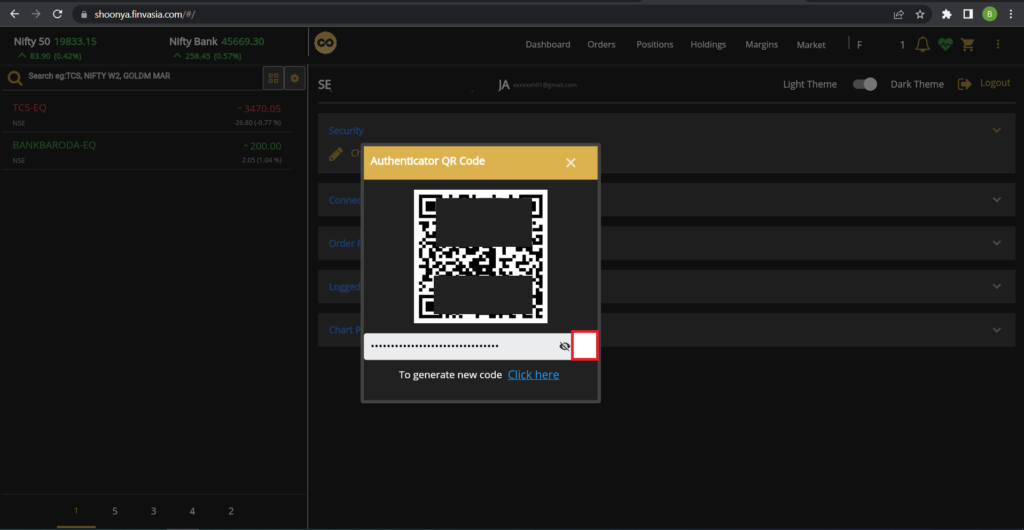
Step 4:
Open the Prism website using the following link: https://prism.shoonya.com/
Enter User ID, Password to login.
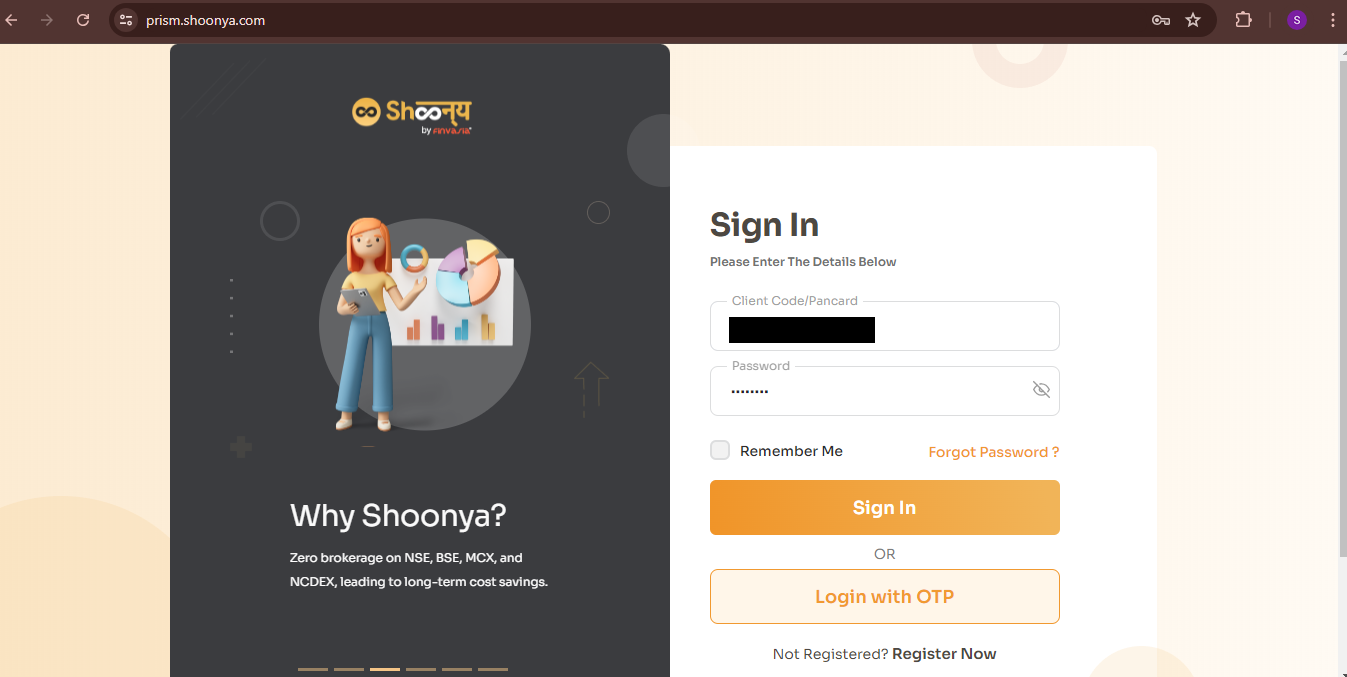
Step 5:
Click on Profile Icon on right side of website. You will see “API KEY” Option in navigation menu.
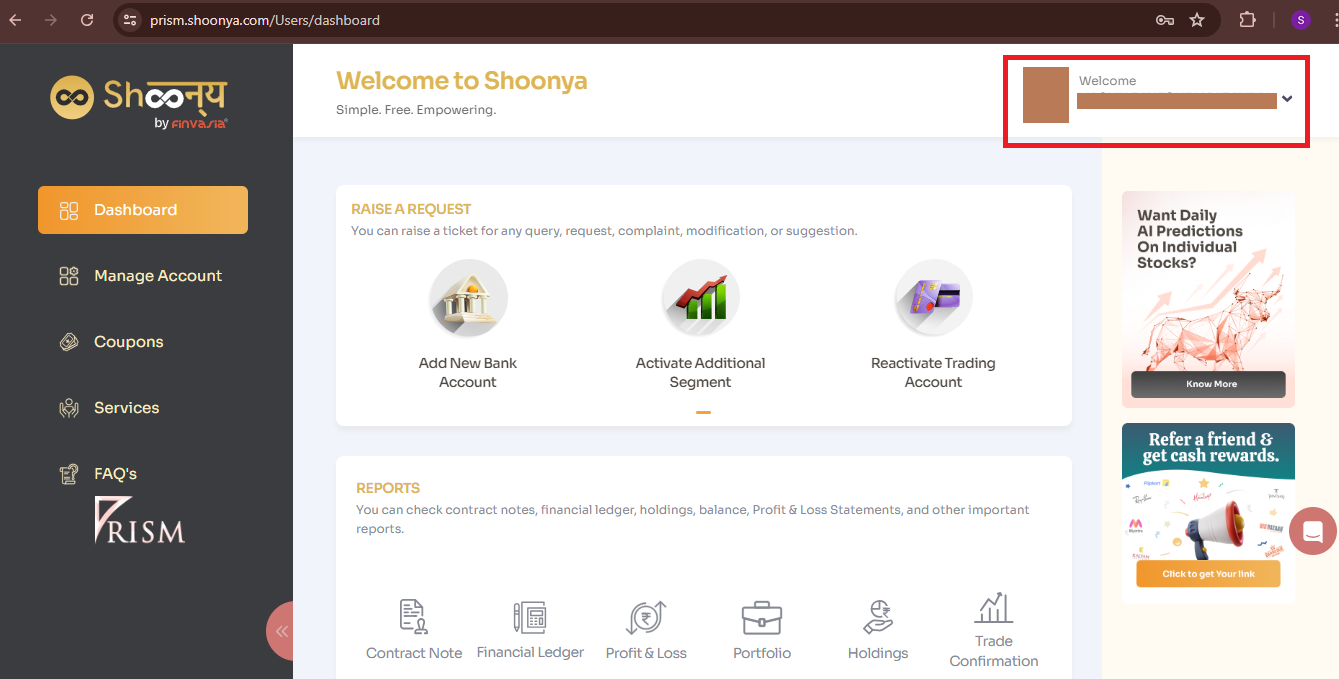
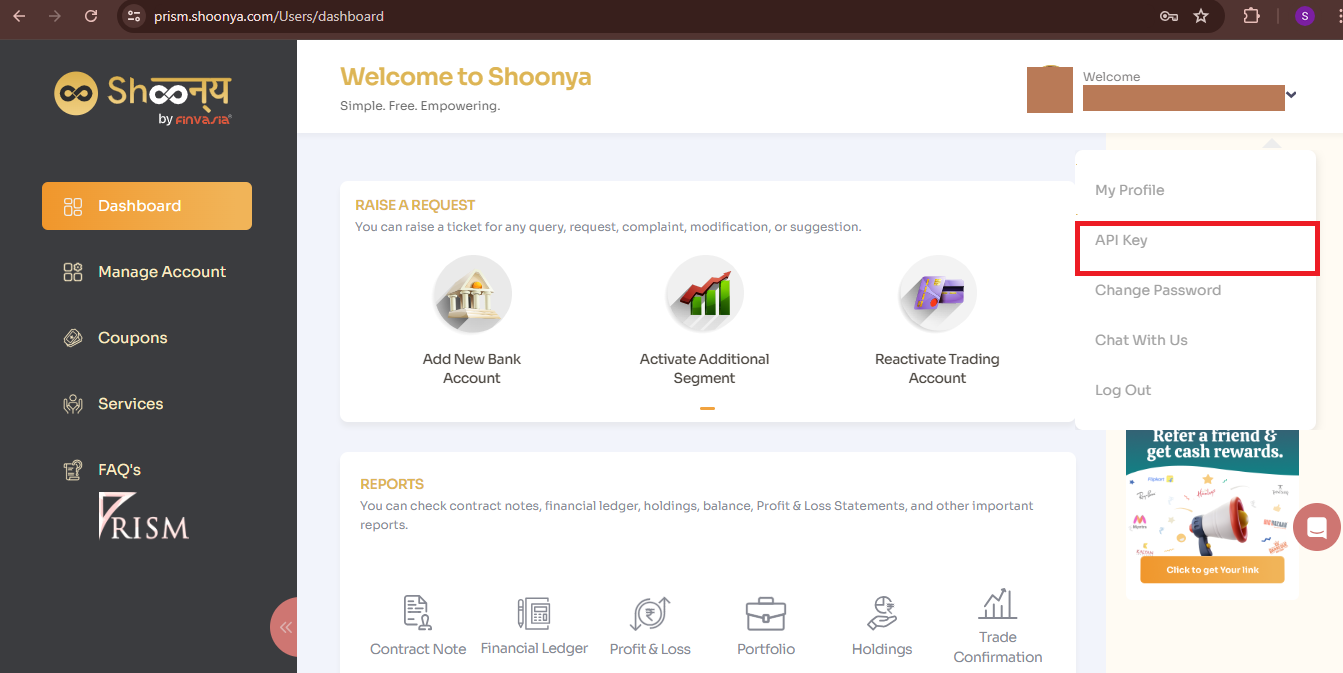
Step 6:
Click on “API KEY”. If you have already generated API KEY they you will see API key, IMEI and Vendor Code.
If you haven’t generated API Key you will see Generate API Key Option.
Save this details to enter into Algodelta’s copy trading.
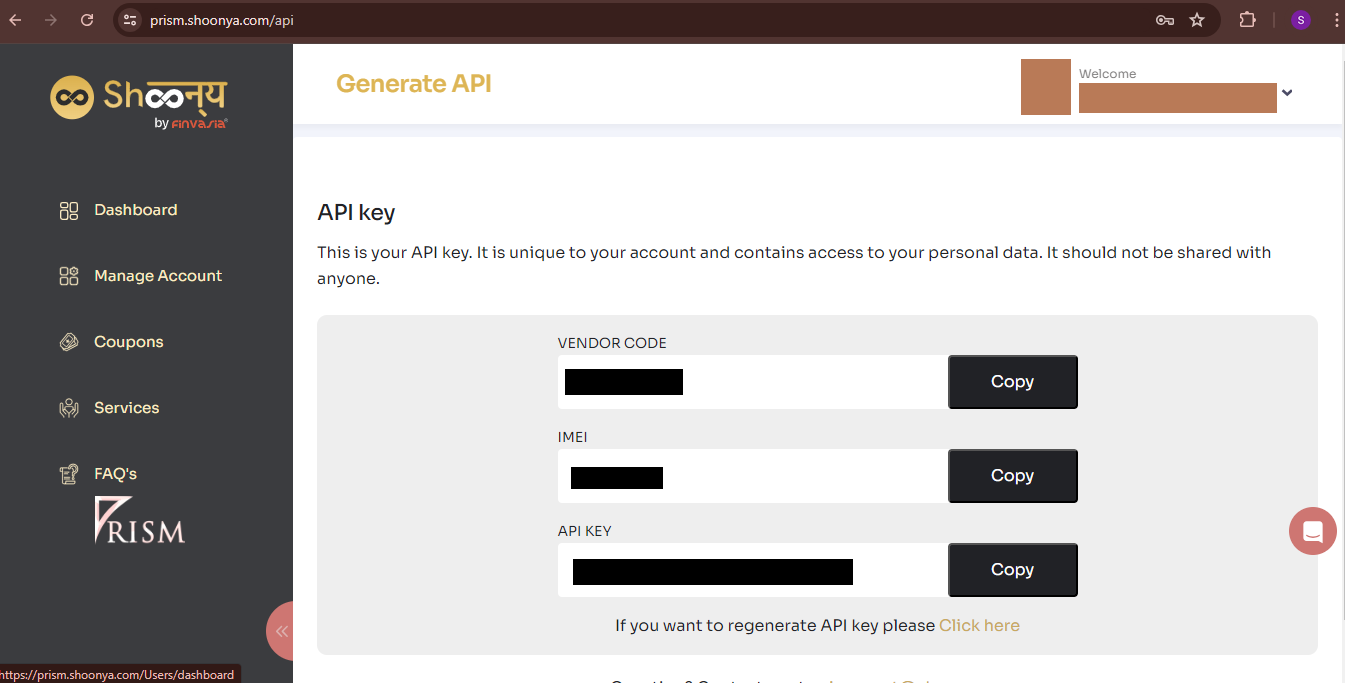
Step 7:
Now, go to AlgoDelta’s Copy Trading using the following link:
https://copytrading.algodelta.com. Enter your AlgoDelta email ID and password.
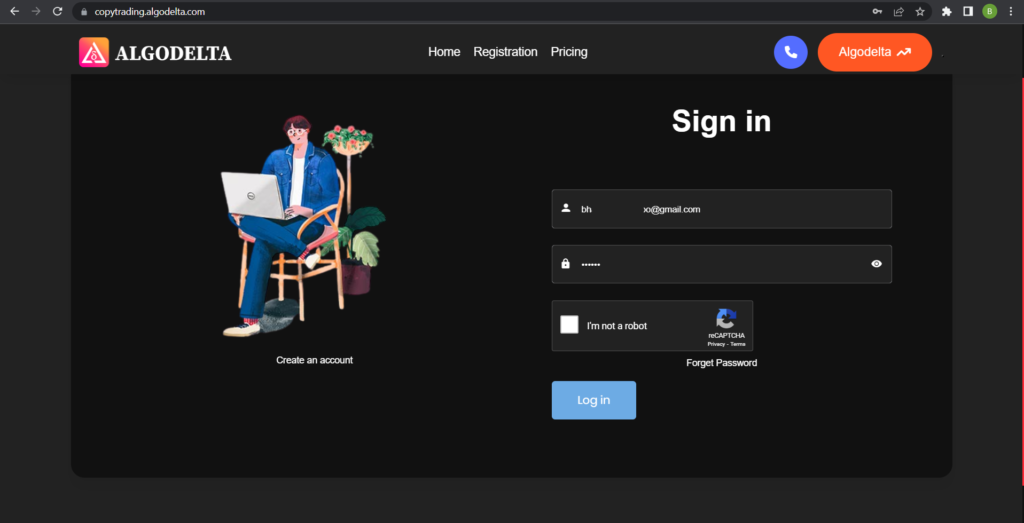
Step 8:
Go to the “User Management” tab and click on “Connect User’s Broker.” Select Shoonya as the broker and provide the following details: Nickname, Mobile Number, Email, ShoonyaID, Shoonya Password, API Key, TOTP Key and Vendor Code (generated from the Shoonya and Prism portal). Click on “Add.” You will see a “Broker Connected” pop-up.
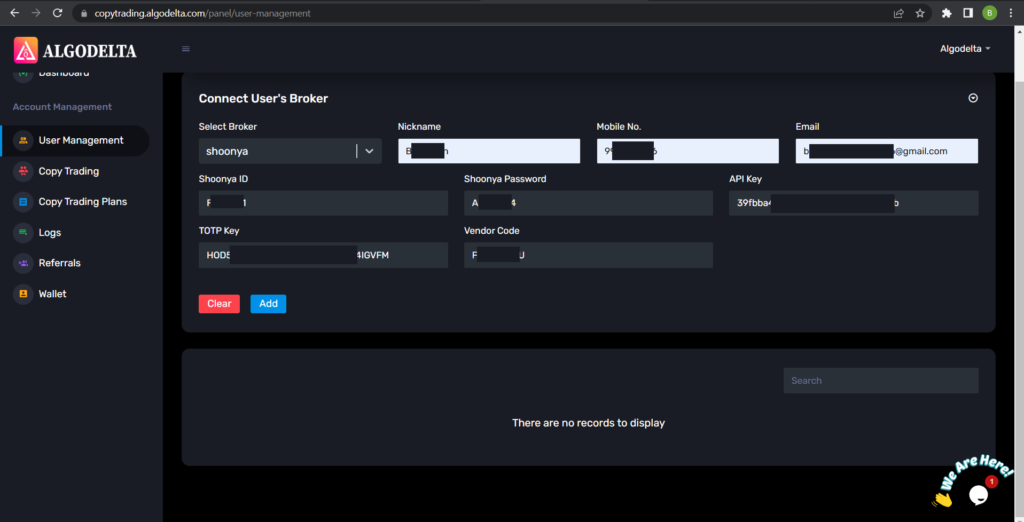
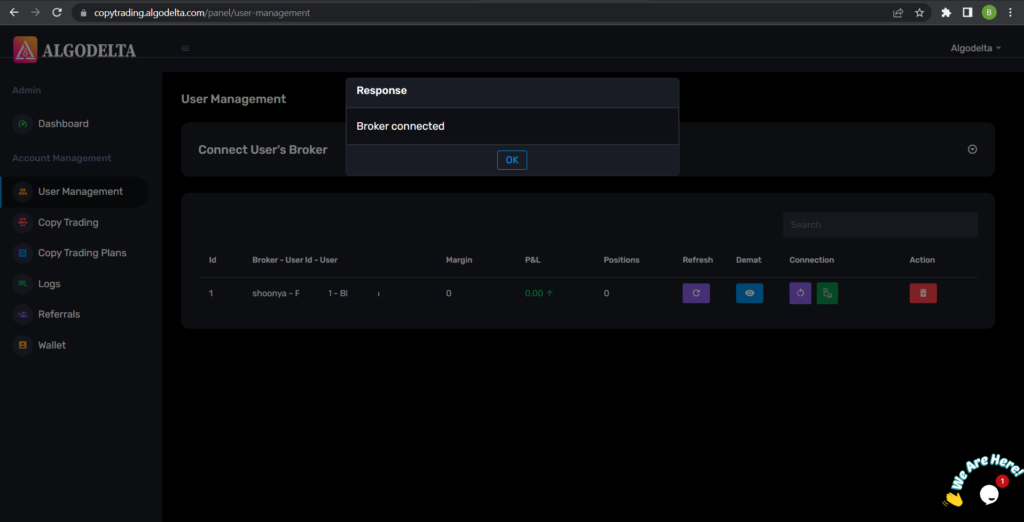
Step 9:
Click on the “Demat View” button next to your account. You will be able to view your positions, order book, trade book, margin details, and P&L (Profit & Loss).
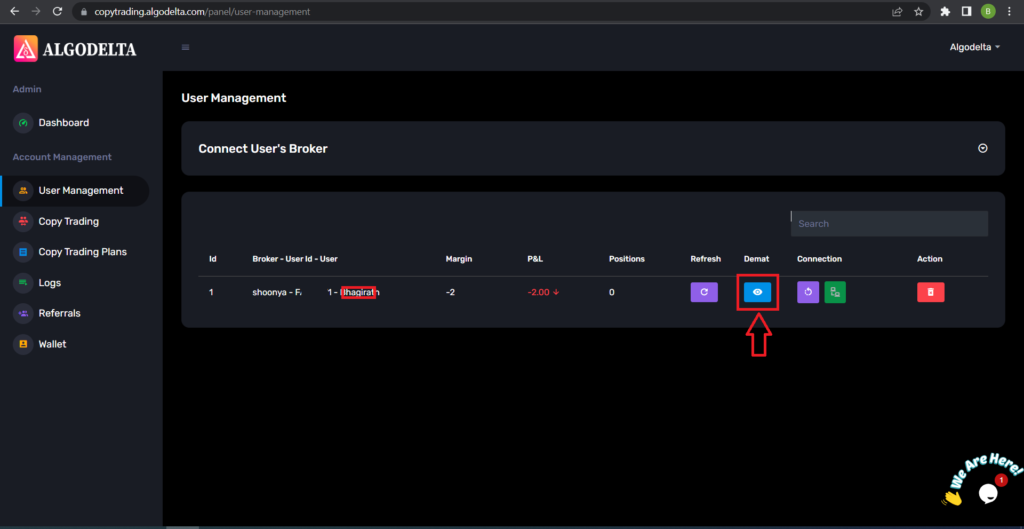
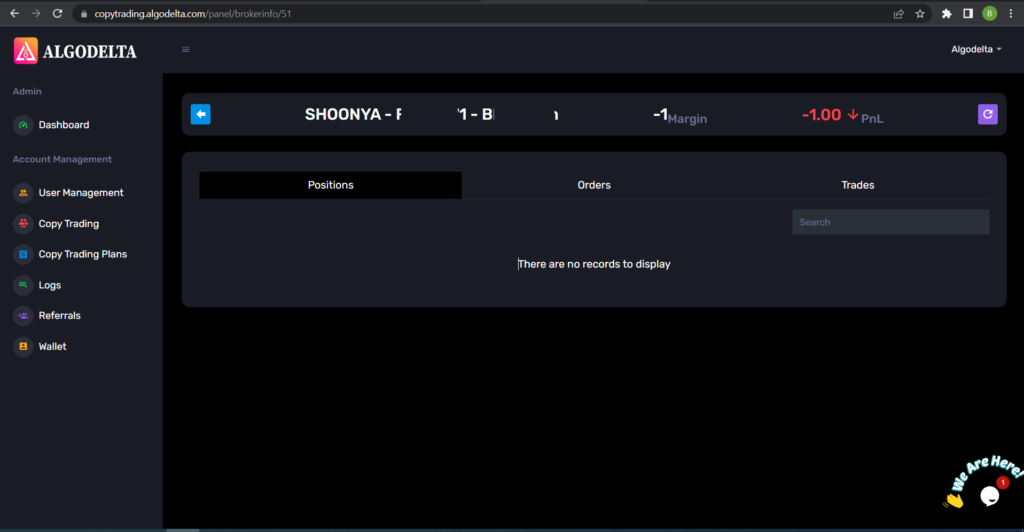
Step 10:
Now, go to the Copy Trading section and add your account. Ensure that you have purchased a copy trading plan from the “Copy Trading Plans” tab. Click on the dropdown menu to set your account as a master or child account, depending on your preference.
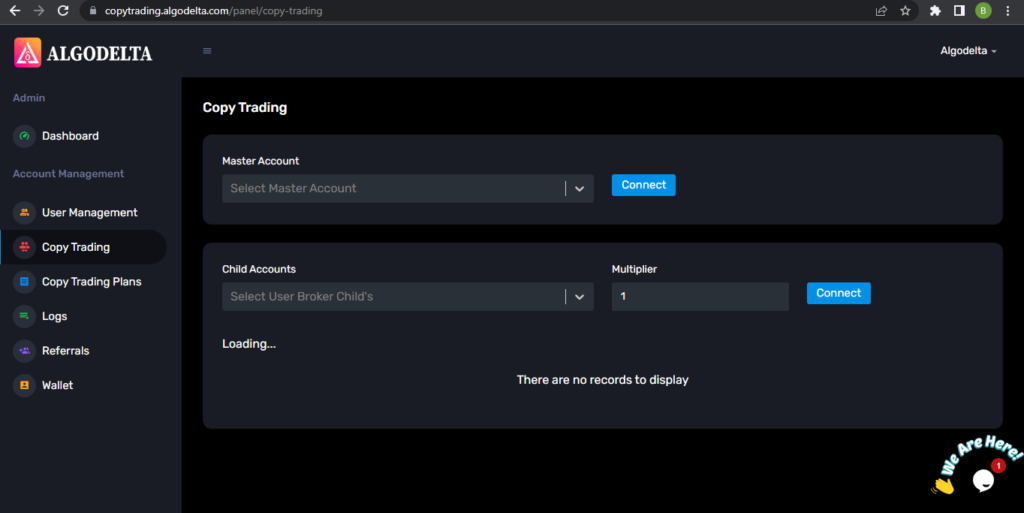
Conclusion:
By following these steps, you will successfully connect your Shoonya account to AlgoDelta’s Copy Trading software and gain access to its features for enhanced trading experiences.
If Master account is getting orders from a third party algo, can this program be able to copy these trades from master into child account without disturbing master-algo link connection.