Introduction:
To connect Asthatrade(Rupeezy) in AlgoDelta’s Copy Trading software, follow these steps:
1. Enable TOTP from the Asthatrade(Rupeezy) MobileApp.
2. GenerateAPI Key from vortex Asthatrade(Rupeezy) portal.
3. Add Asthatrade Account Details in Asthatrade(Rupeezy)’s Copy Trading
Step 1:
If you don’t have the Astha Trade app, please download the Asthatrade(Rupeezy) Flow Mobile Application from the Play Store or the App Store using the links below:
- For Android Users: https://play.google.com/store/apps/details?id=com.wave.astha
- For Apple Users: https://apps.apple.com/in/app/asthatrade-flow/id1403295534
Once you have installed the app, open it, add your User ID and Password, and click on ‘Sign In.’ You will receive an OTP on your mobile number. Enter the OTP and click on ‘Verify.’
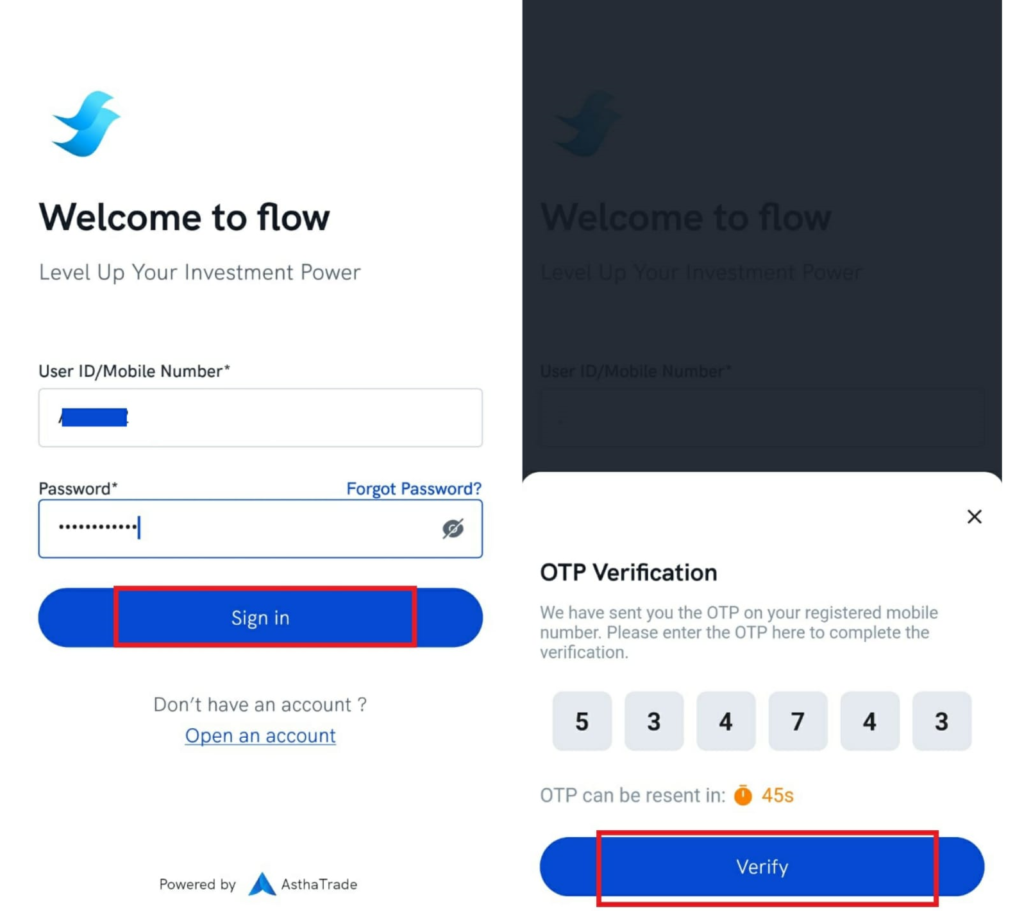
Step 2:
- On the Home screen, locate and click the Profile icon located at the top right corner.
- After clicking on the Profile icon, you will be able to see the ‘Settings’ option. Click on ‘Settings.’
- In the settings menu, you will find the ‘RESET TOTP’ option. Click on that.
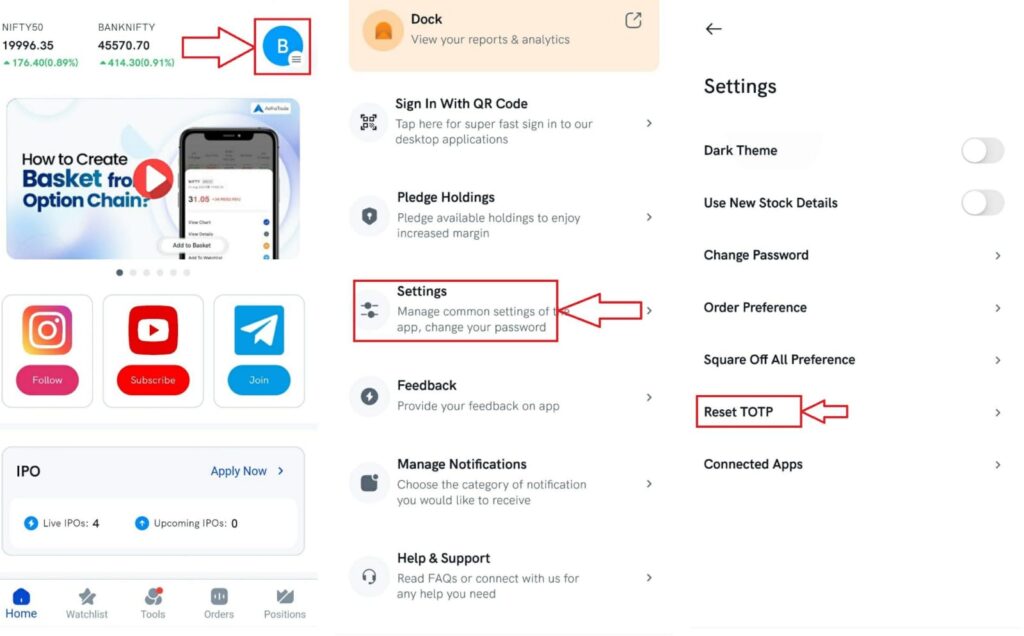
Step 3:
You will see the QR Code and ‘Copy Key’ copy the TOTP key and save the key to enter into Algodelta’s copy trading.
For Android Users Download the Google Authenticator app From PlayStore using this link: GOOGLE AUTHENTICATOR
For Apple Users you can download it from AppStore using this link: GOOGLE AUTHENTICATOR
Go to the Authenticator app on your phone, click on add account (+ sign in the bottom right of the Google Authenticator)
- scan the QR code shown on the Flow screen or
- enter the setup key, present on the flow screen, in the authenticator app
- Your Astha account will be added and the 6-digit TOTP will now be visible which changes every 30 seconds. Enter this TOTP in the Astha mobile app or web to log into the Astha account
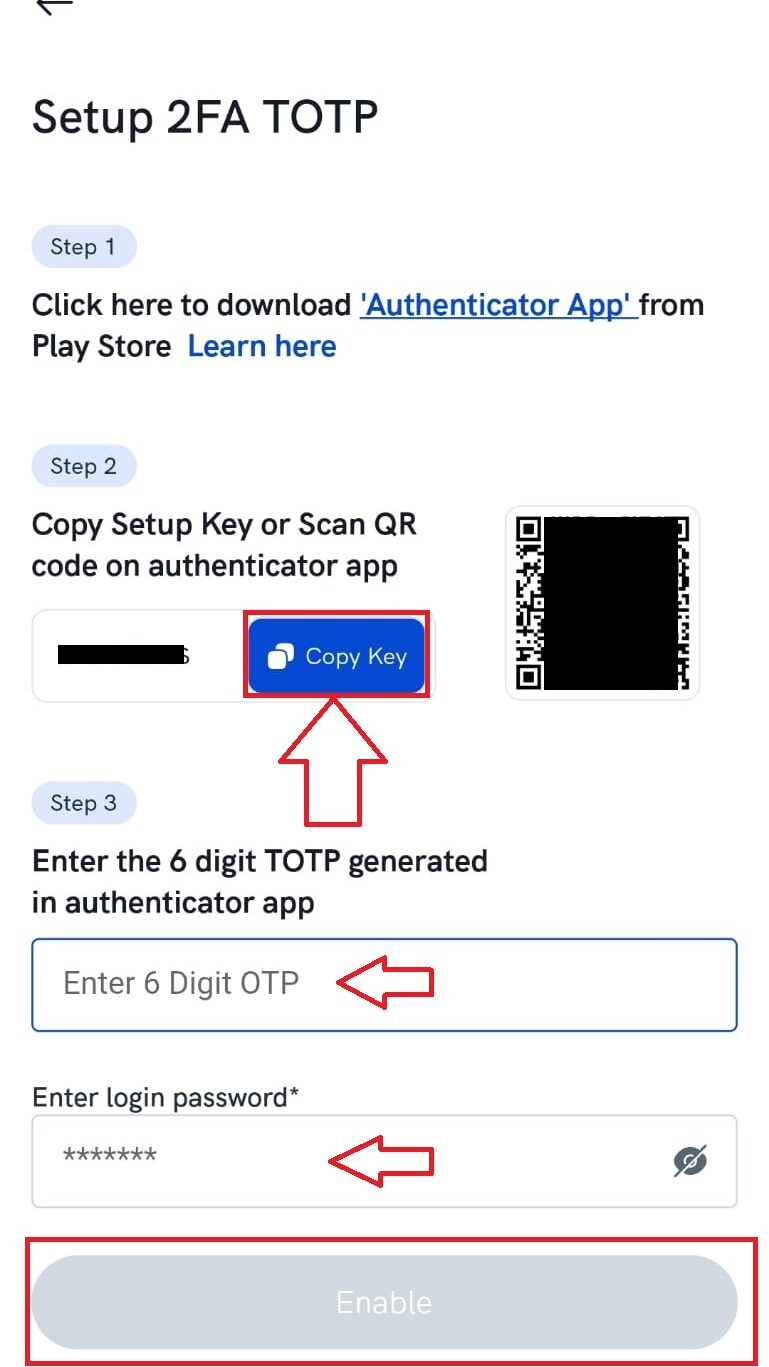
Step 4:
After enabling TOTP follow the below steps to generate API.
- Now Go to https://vortex.asthatrade.com/login.
- Click on ‘Login Using Flow Credential’.
- Now enter your User ID and Password and click on ‘Login.’
- You will see the entered TOTP filed. Enter TOTP which you will get from the authenticator app and click on ‘Verify TOTP.’
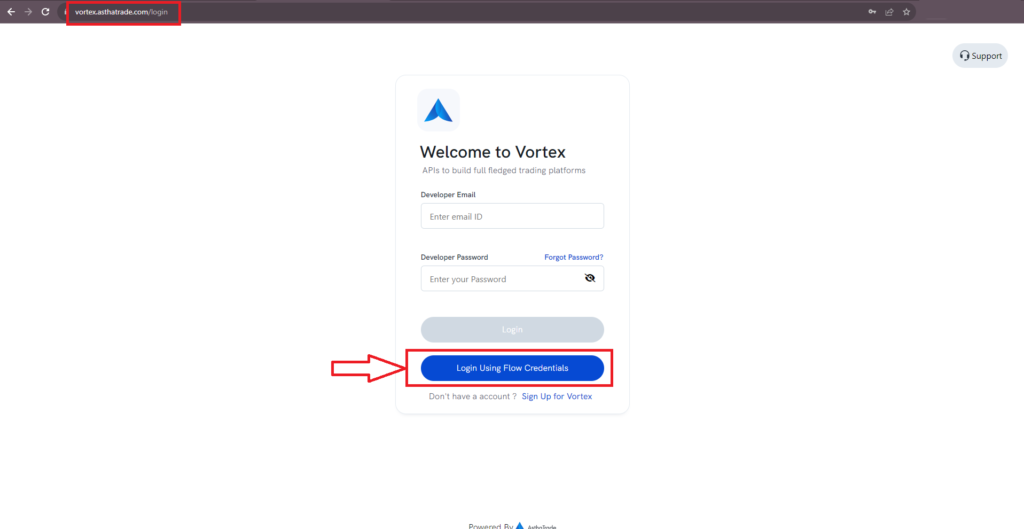
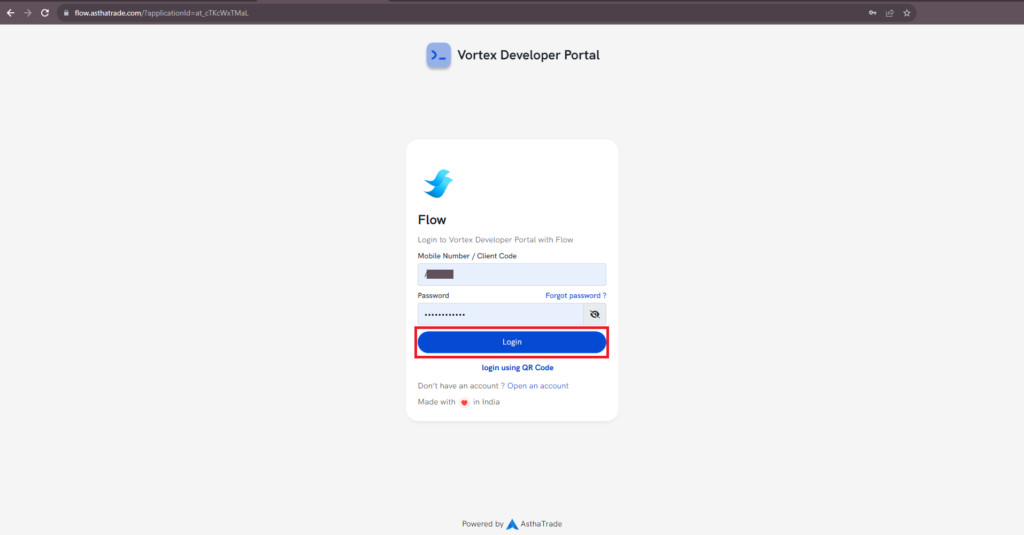
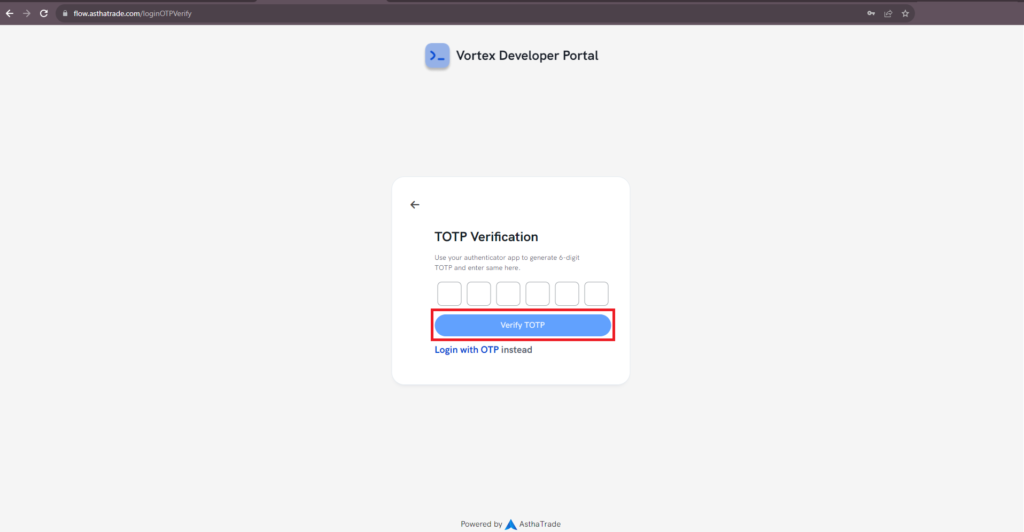
Step 5:
After logging into the portal Click on ‘Create New APP’ in the top right corner.
You will able to see the Below Screen.
- Enter the App name, Asthatrade(Rupeezy) Client ID and Redirect the URL as https://www.google.com
- Click On ‘Create’.
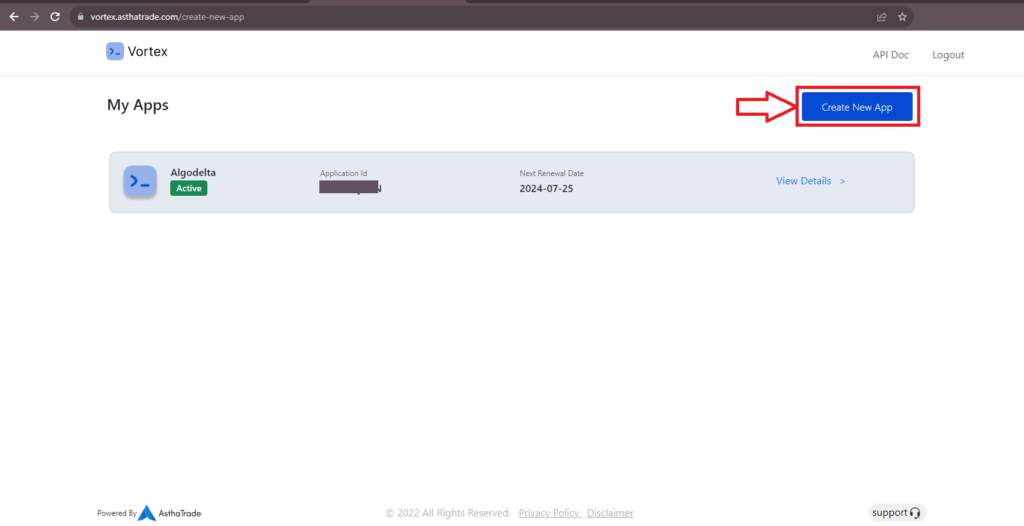
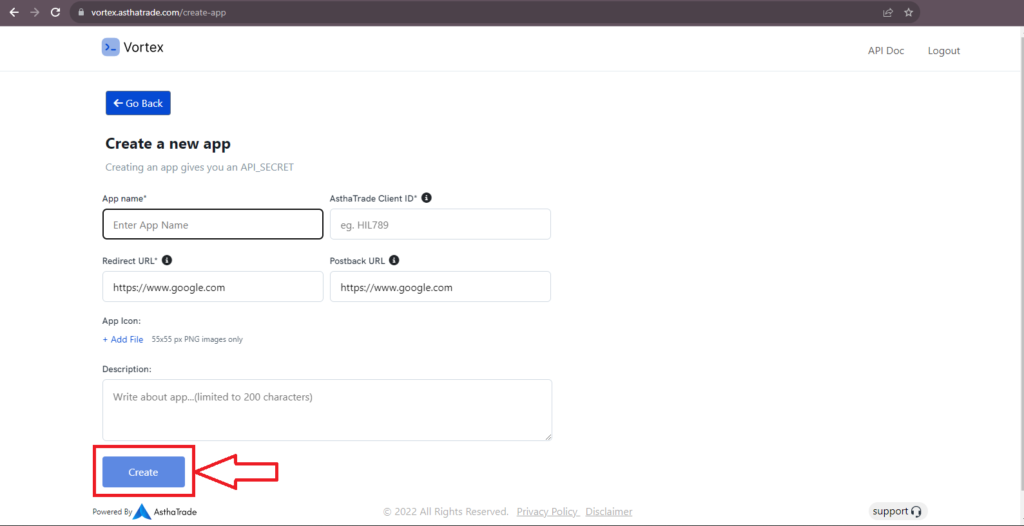
Step 6:
After Creating Api You will see Api created on the dashboard.
Click on ‘View Details’ You will able to see ‘API Key’ and ‘Application ID’. This API key and Application ID you have to pass in Algodelta’s Copytrading.
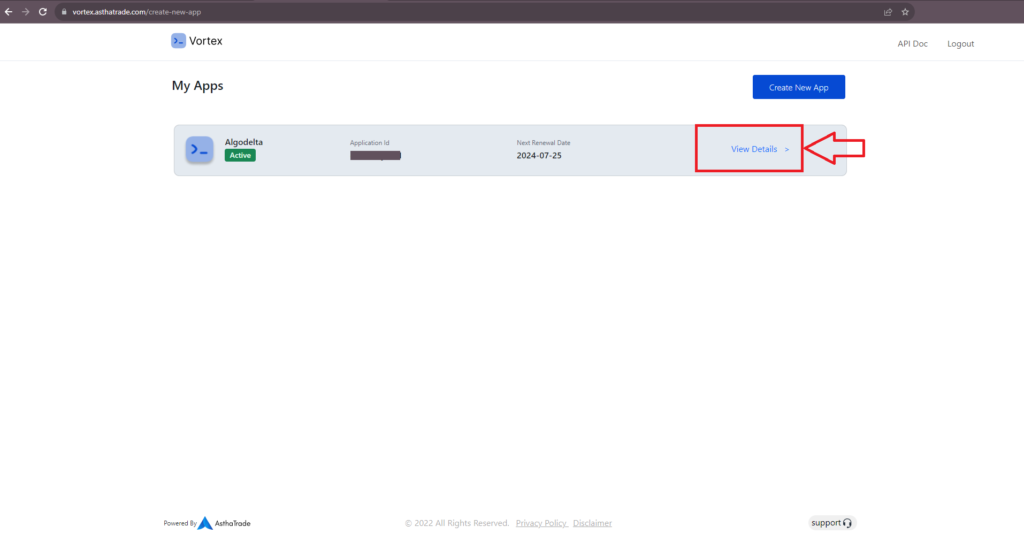
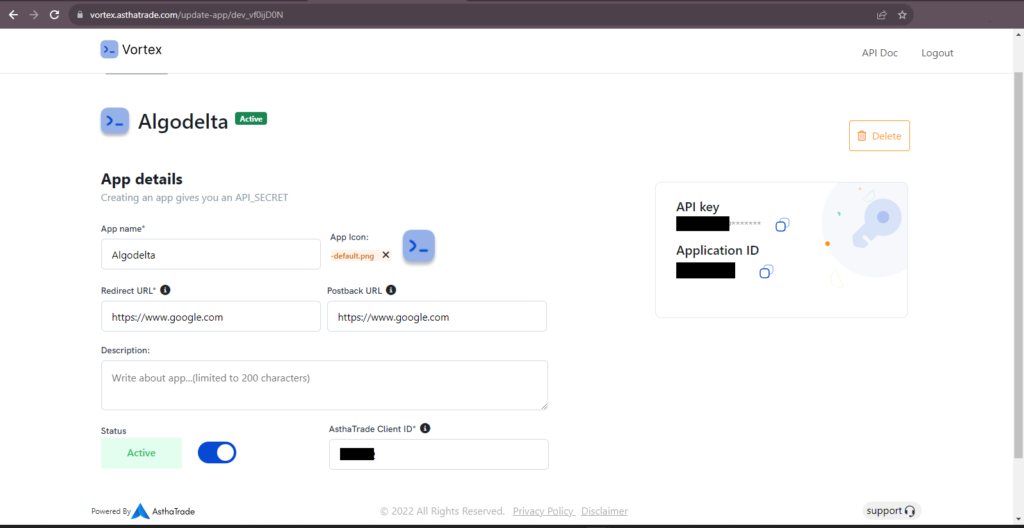
Step 7:
Now, go to AlgoDelta’s Copy Trading using the following link:
https://copytrading.algodelta.com. Enter your AlgoDelta email ID and password.
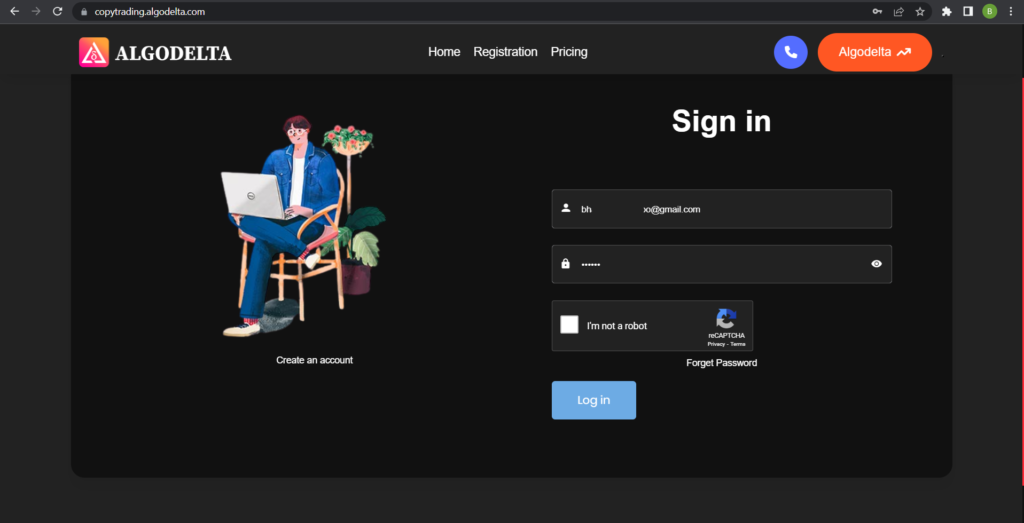
Step 8:
Go to the “User Management” tab and click on “Connect User’s Broker.” Select Shoonya as the broker and provide the following details: Nickname, Mobile Number, Email, Asthatrade ID, Asthatrade Password, API Key, TOTP Key and Application Code (generated from the Asthatrade(Rupeezy) mobile app and vortex portal). Click on “Add.” You will see a “Broker Connected” pop-up.


Step 9:
Click on the “Demat View” button next to your account. You will be able to view your positions, order book, trade book, margin details, and P&L (Profit & Loss).


Step 10:
Now, go to the Copy Trading section and add your account. Ensure that you have purchased a copy trading plan from the “Copy Trading Plans” tab. Click on the dropdown menu to set your account as a master or child account, depending on your preference.
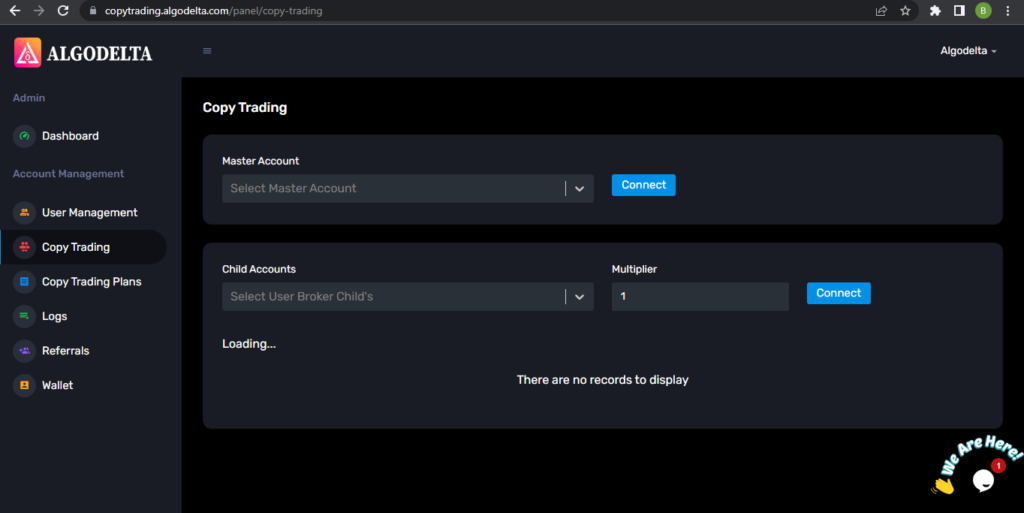
Conclusion:
By following these steps, you will successfully connect your Asthatrade(Rupeezy) account to AlgoDelta’s Copy Trading software and gain access to its features for enhanced trading experiences.