Introduction:
In today’s digital landscape, security is of utmost importance, especially when it comes to financial transactions and trading activities. Two-Factor Authentication (2FA) is a widely adopted security measure that adds an extra layer of protection to your online accounts. Time-Based One-Time Password (TOTP) is one such 2FA method that generates a unique passcode at regular intervals. In this blog post, we will guide you through the process of enabling TOTP in the Aliceblue ANT trading platform, ensuring enhanced security for your trading activities.
Step 1: Install an Authenticator App
Before you can enable TOTP in the Aliceblue ANT trading platform, you’ll need to install an authenticator app on your mobile device. There are several authenticator apps available for both iOS and Android, such as Google Authenticator, Microsoft Authenticator, Authy, and LastPass Authenticator. Choose the one that suits your preferences and install it from your device’s app store.
Step 2: Login to the Aliceblue ANT Trading Platform
Access the Aliceblue ANT trading platform through your preferred web browser by visiting the below Link.
https://ant.aliceblueonline.com/
Enter your login credentials (username and password) to access your account.
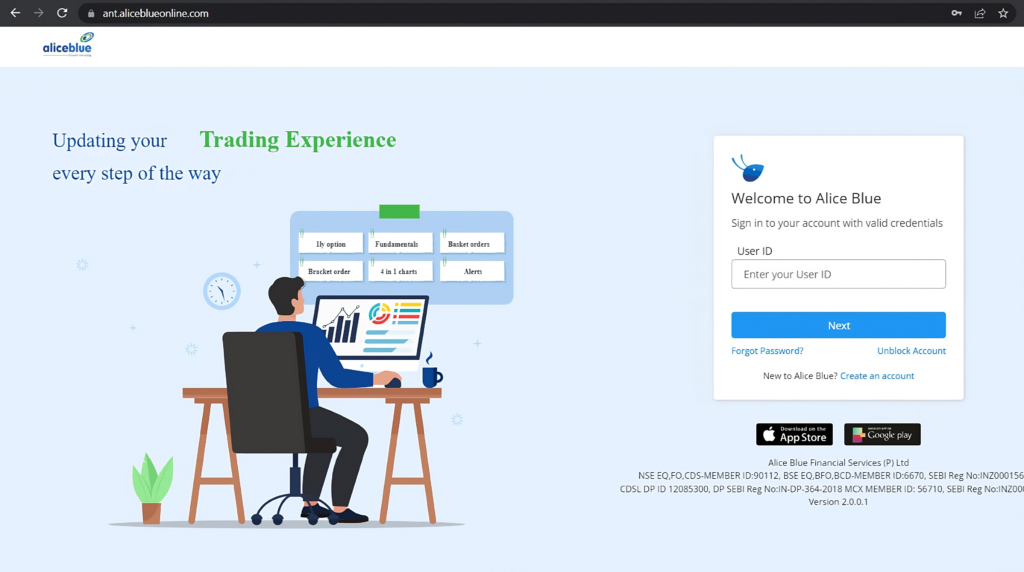
Step 4: Enable TOTP Authentication
After entering Password and 2FA. You will Find “Register for TOTP” option to enable TOTP. After that Enter the 6-digit One-Time Password (OTP) that was sent to your Registered E-Mail ID and Phone number.
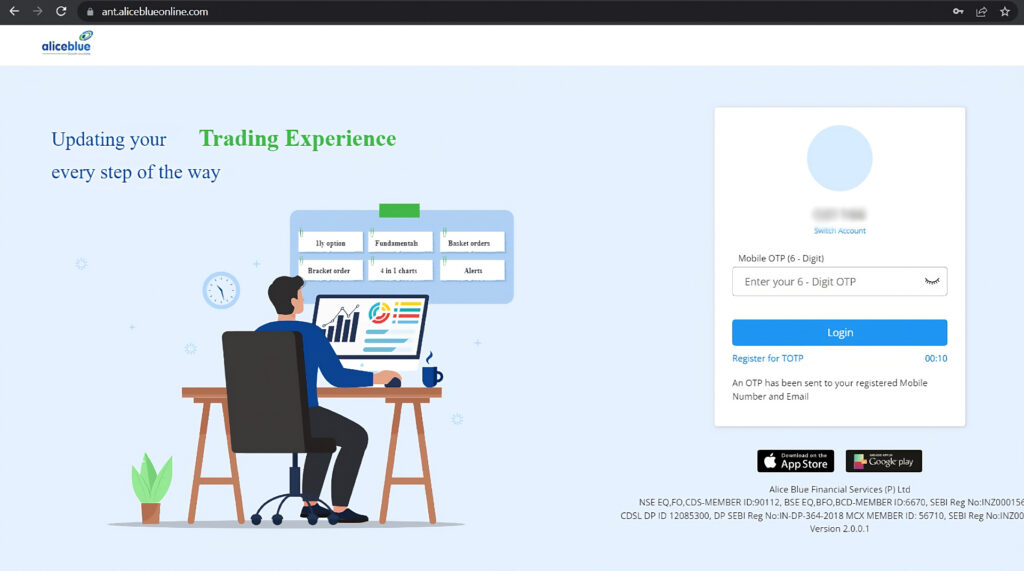
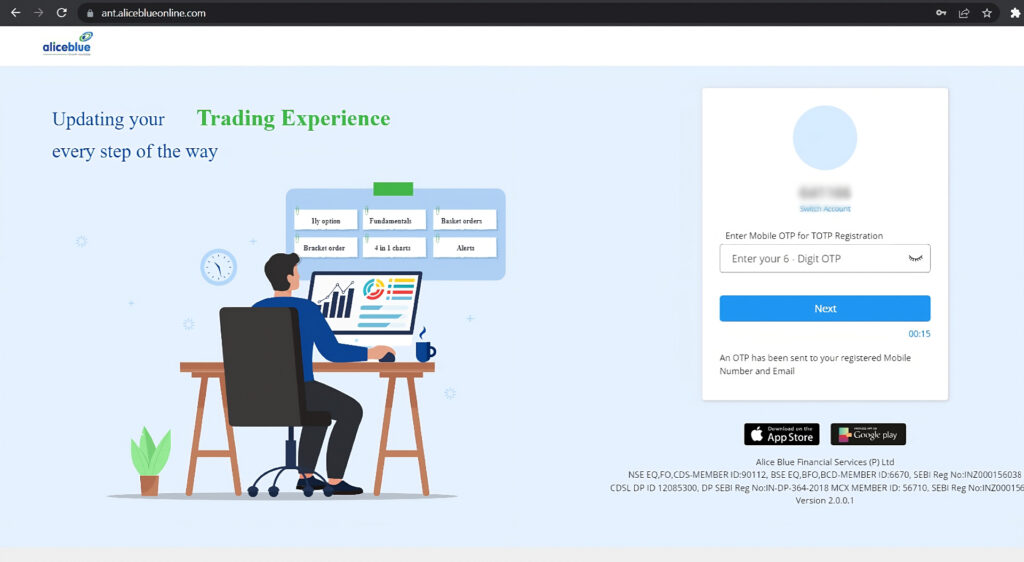
Step 5: Scan the QR Code
After OTP verification, you will see a QR code displayed on the screen. Launch the authenticator app on your mobile device and select the option to scan a QR code. Use your device’s camera to scan the QR code displayed on the Aliceblue ANT platform.
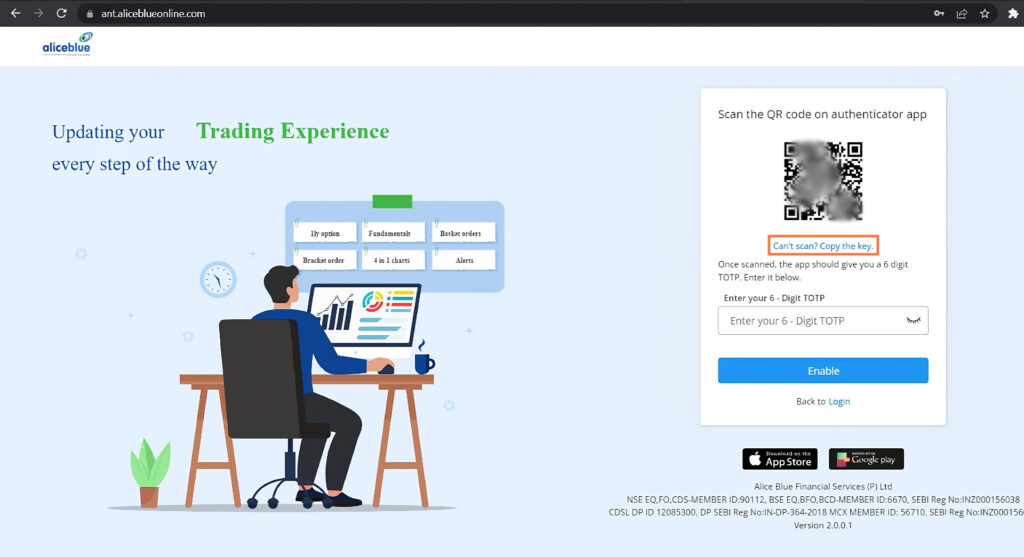
Step 6: Save the Backup Key
Once you have scanned the QR code, the authenticator app will automatically recognize and add the Aliceblue ANT account to your app. It will start generating unique passcodes. Additionally, you will also be provided with a backup key, Click on “Can’t scan? Copy the key” it will automatically copy TOTP key and save key to use further.
Step 7: Confirm the TOTP Setup
After scanning the QR code, you should see a field where you can enter the passcode generated by your authenticator app. Enter the code and click on the “Enable” button to complete the TOTP setup process.
Step 8: Test the TOTP Setup
To ensure that the TOTP setup is functioning correctly, log out of your Aliceblue ANT account and attempt to log back in. When prompted for the TOTP code, open your authenticator app and enter the passcode currently displayed. If the code is valid, you will gain access to your account.
Conclusion:
By enabling TOTP in your Aliceblue ANT trading platform, you are taking a significant step towards securing your trading activities. The extra layer of security provided by TOTP adds an additional barrier against unauthorized access to your account. Follow the step-by-step guide outlined in this blog post, and you’ll be able to set up TOTP and enjoy enhanced security for your trading endeavors with Aliceblue ANT. Stay safe and trade with peace of mind!