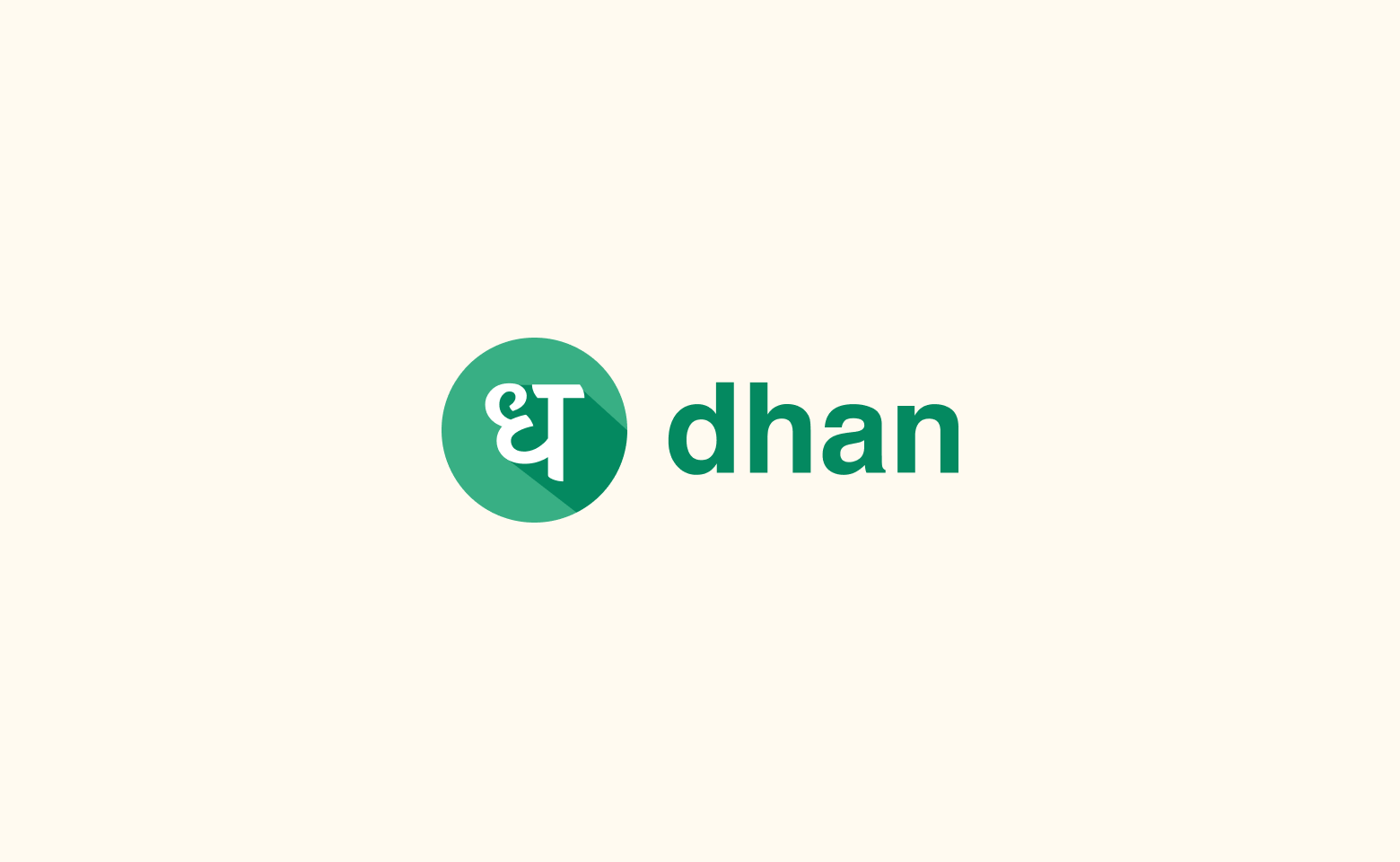
To connect Dhan to AlgoDelta’s Copy Trading software, follow these steps:
1.Generate the Dhan ‘Access Token’ from the Dhan portal.
2. Add Dhan account details in Algodelta’s Copy Trading.
Step 1:
- Go to https://login.dhan.co/ to log in.
- Enter the Register ‘Mobile Number’ and Dhan ‘Password’, and you will get an OTP in your registered email and in your registered mobile number.
- After logging in, click on the top-right corner profile icon and click on “My Profile on Dhan.”.
- You will see “Client ID” in the ‘Profile Details’ section.
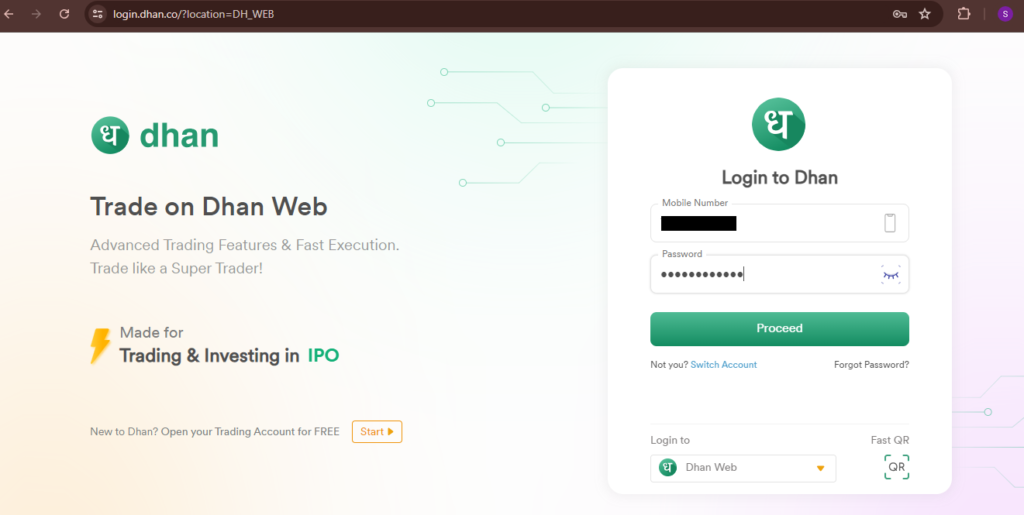
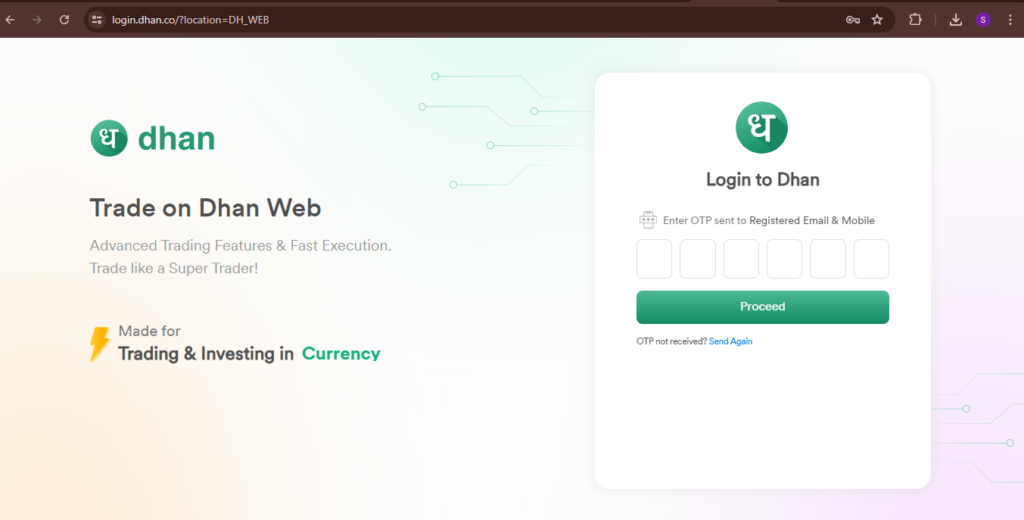
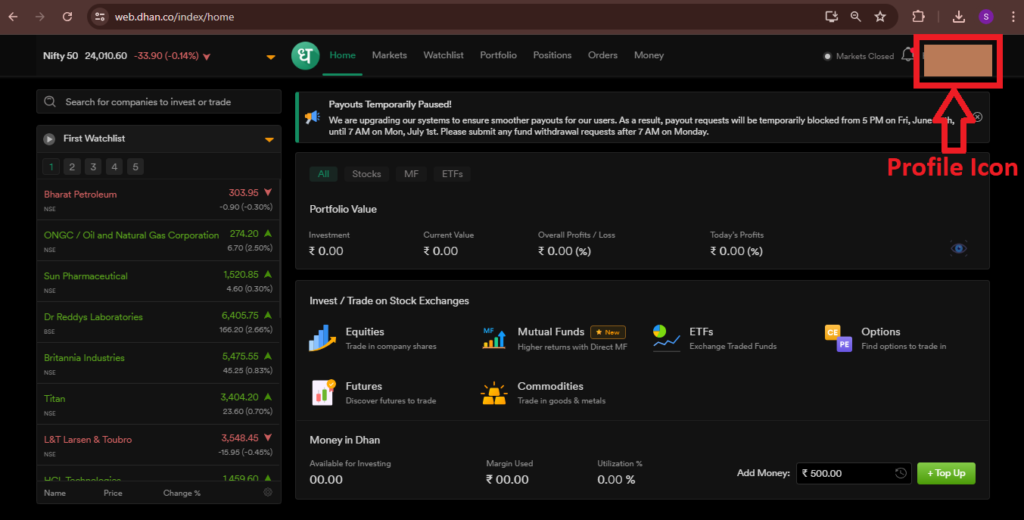
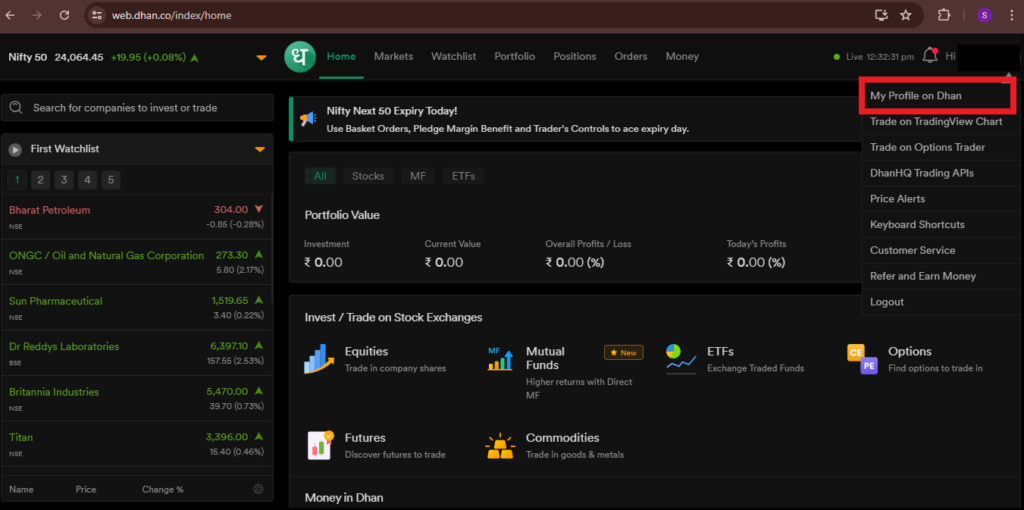
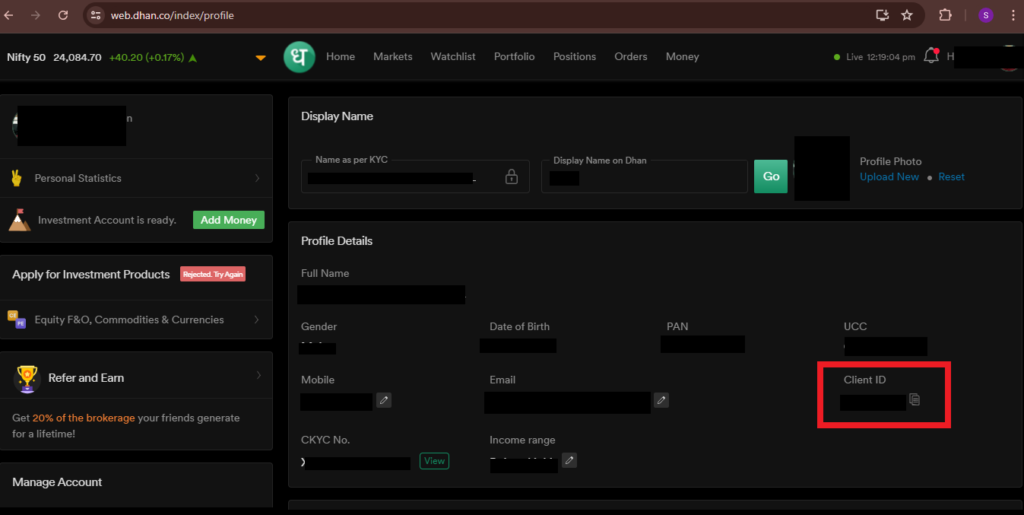
Step 2:
For the generation of “Access Tokens,”.
- Click on the top right corner profile icon, and then in the drop-down menu, click on “DhanHQ Trading APIs.”.
- Now click on the “New Token” button.
- Now write ‘Application Name’ in ‘Token Validity’, select ’30 Days’, and in ‘Postback URL’, enter “https://apibetact.algodelta.com/api/v1/order/dhan”.
- Then click on “Generate Token,” and you will see “Access Token.”.
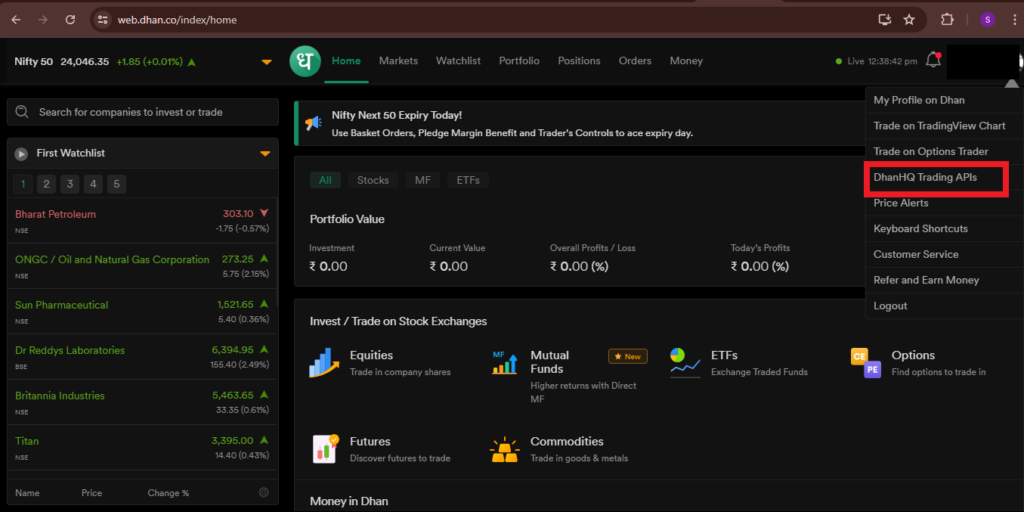

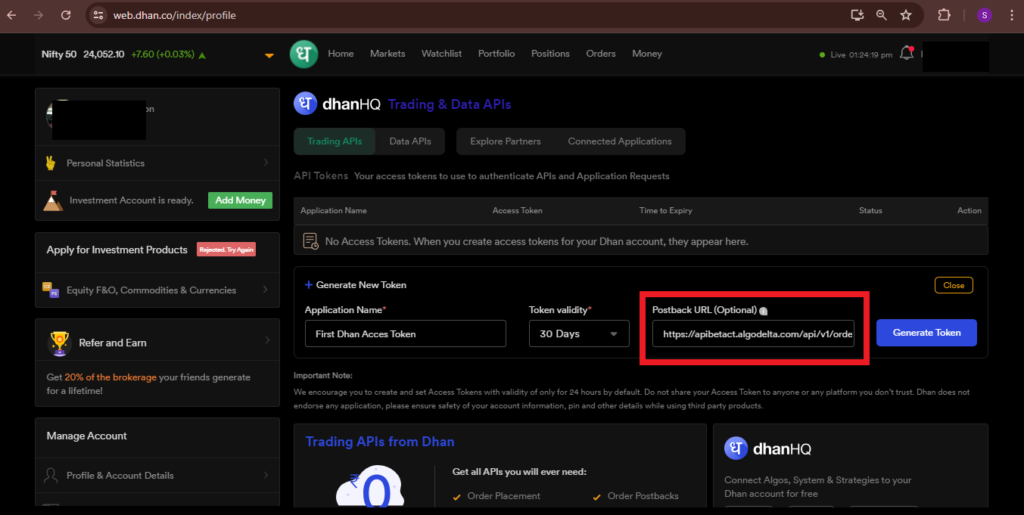
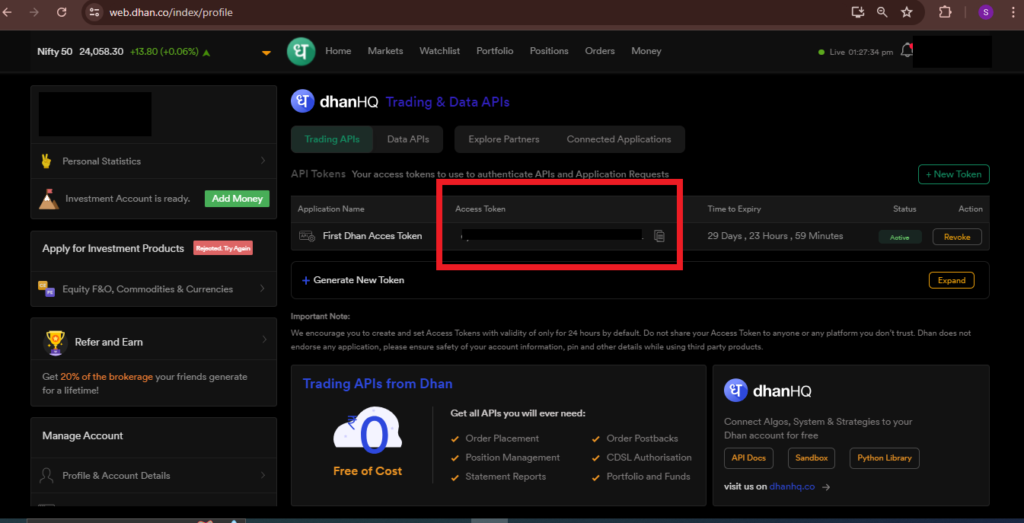
Step 3:
Now, go to AlgoDelta’s Copy Trading using the following link:
https://copytrading.algodelta.com. Enter your AlgoDelta email ID and password.
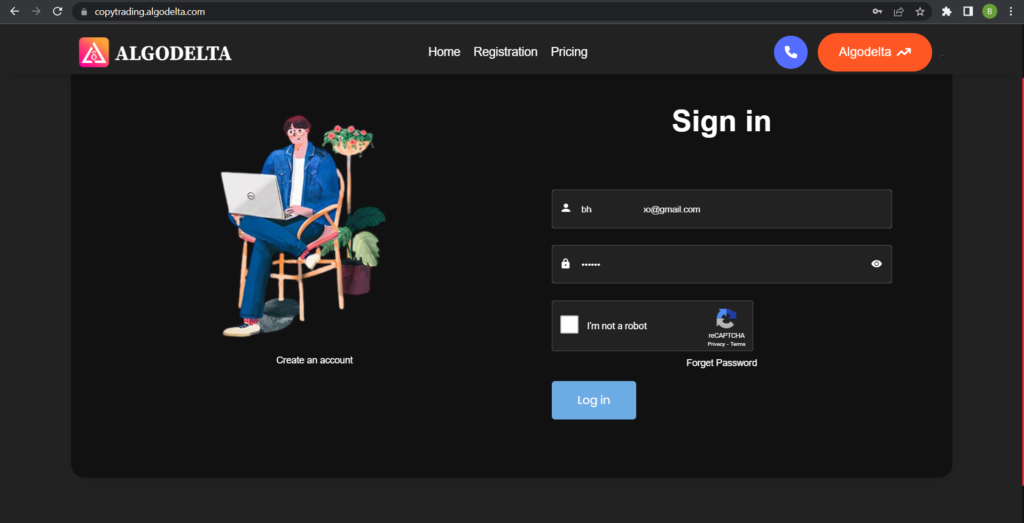
Step 4:
Go to the “User Management” tab and click on “Connect User’s Broker.” Select “dhan” as the broker and provide the following details: Nickname, Mobile Number, Email, Dhan client ID and Dhan access token (generated from the Dhan portal) Click on “Add.” You will see a “Broker Connected” pop-up.
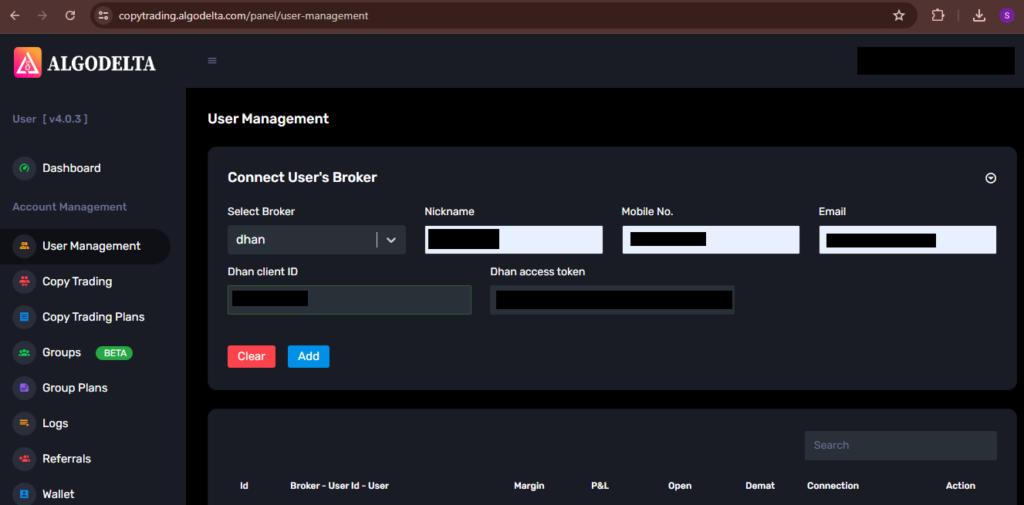
Step 5:
Now, go to the Copy Trading section and add your account. Ensure that you have purchased a copy trading plan from the “Copy Trading Plans” tab. Click on the drop-down menu to set your account as a master or child account, depending on your preference.

Conclusion:
By following these steps, you will successfully connect your Dhan account to AlgoDelta’s Copy Trading software and gain access to its features for enhanced trading experiences.



