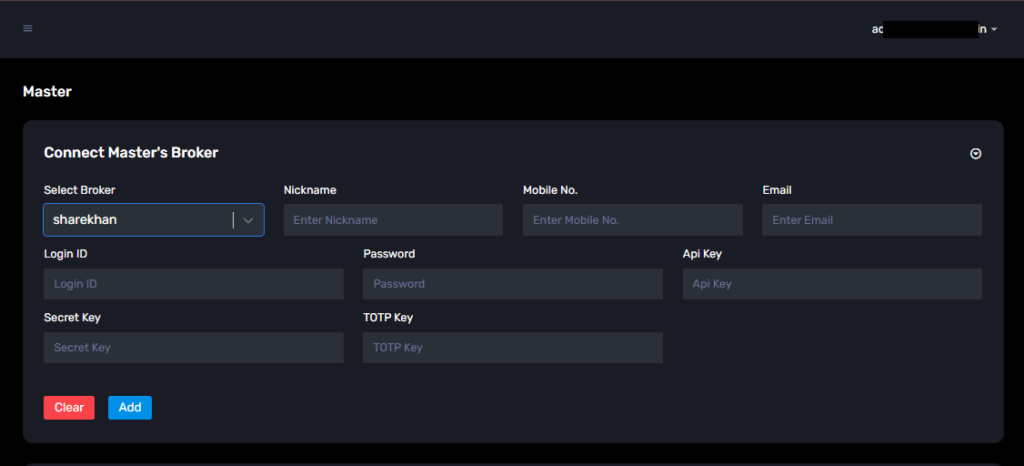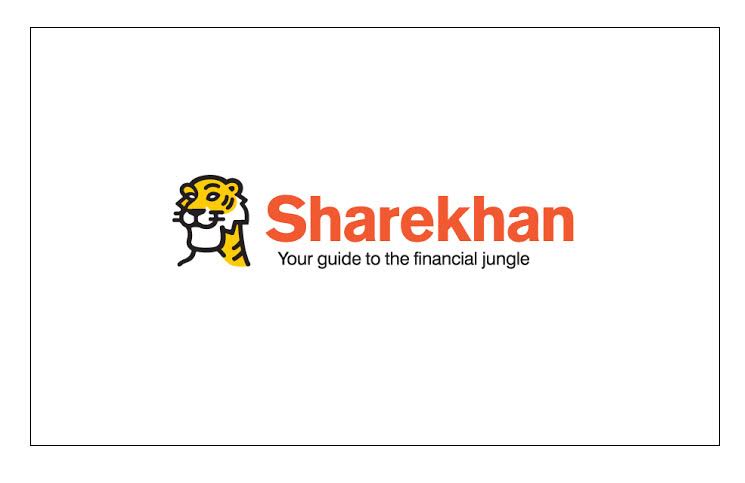
To connect Sharekhan to AlgoDelta’s Copy Trading software, follow these steps:
1. Generate an API key from the Sharekhan API portal.
2. Enable TOTP in the Sharekhan portal.
3. Add Sharekhan account details in AlgoDelta’s Copy Trading.
Step 1:
- Open the Sharekhan website using the following link: https://www.sharekhan.com/ and click on the ‘LOGIN/TRADE’ button.
- Then enter your ‘Login ID or Email ID’ and ‘Membership Password.’
- Then enter ‘TOTP’ or ‘Switch to OTP,’ tick ‘I acknowledge I’ve read risk disclosures,’ and click on the ‘SUBMIT’ button.
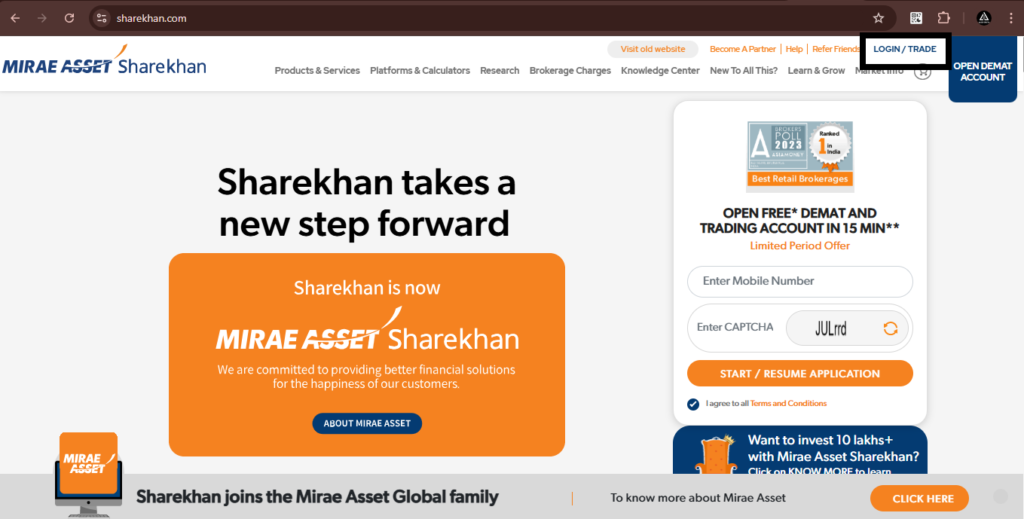

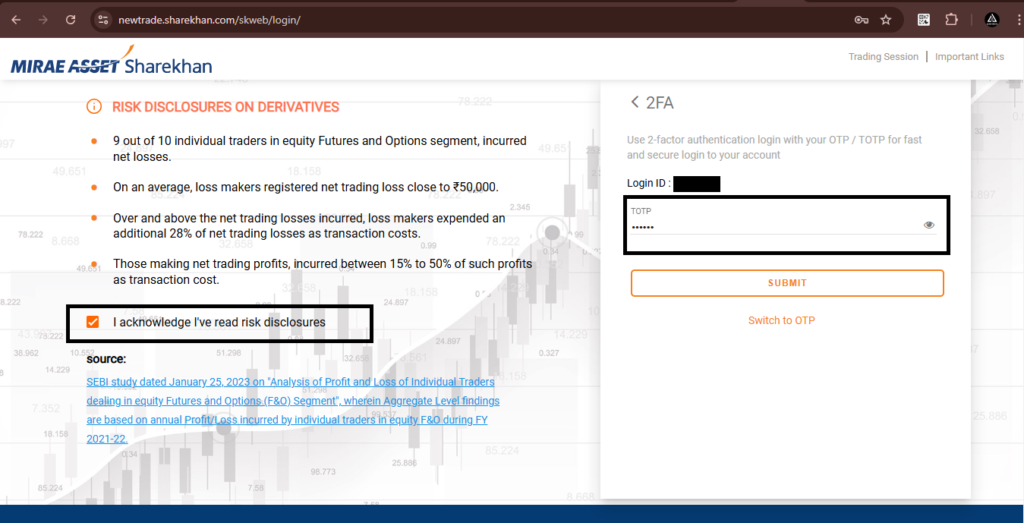
Step 2:
For Enabling TOTP:
- Click on the profile icon button as shown in the screenshot.
- Then, click on ‘Change My 2FA / TOTP.’ You will be redirected to a new page. Click on ‘ENABLE TOTP.’
-
Next, click on “Enter the text code instead.” Your TOTP key will be saved to the clipboard. Save it in a Notepad file or paste it in the AlgoDelta ‘TOTP Key’ tab.
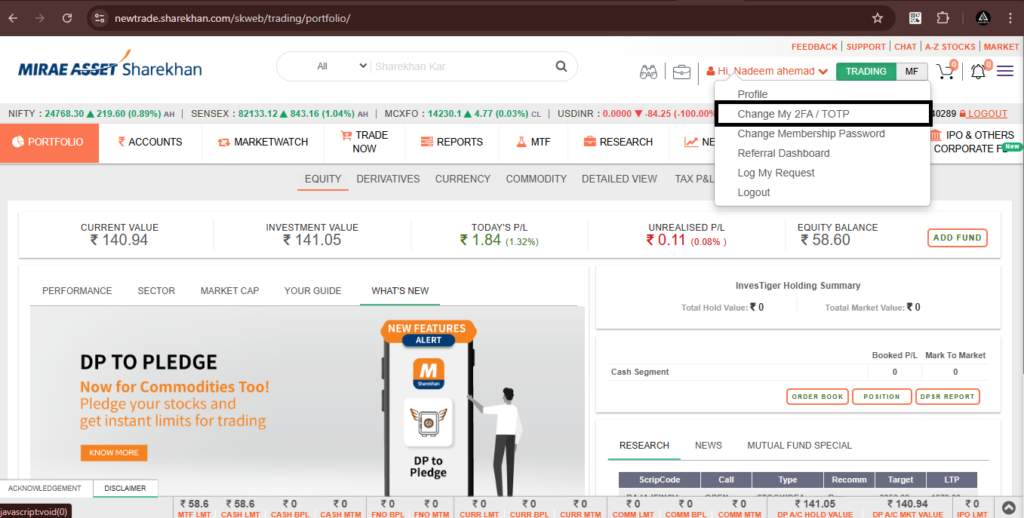
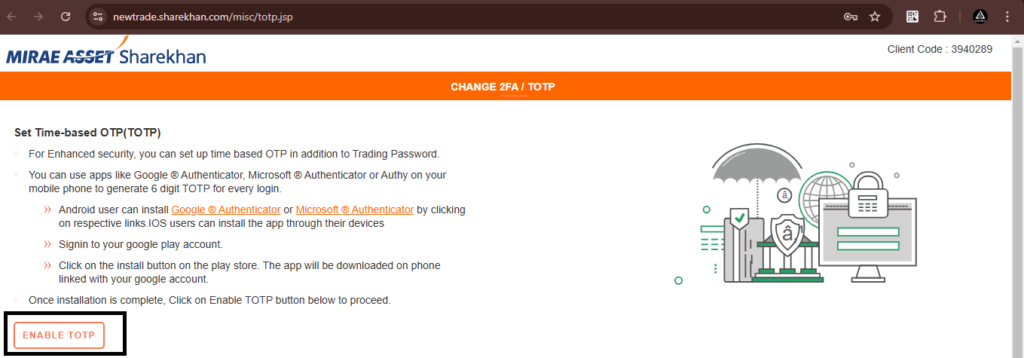

Step 3:
For Generating ‘API Key’ and ‘Secret Key’
- Click on the ‘menu button’ at the top right corner, as shown in the screenshot.
- Then, open ‘Sharekhan Products’ and click on ‘Trading API.’
- You will be redirected to another page. Click on ‘GET STARTED.’

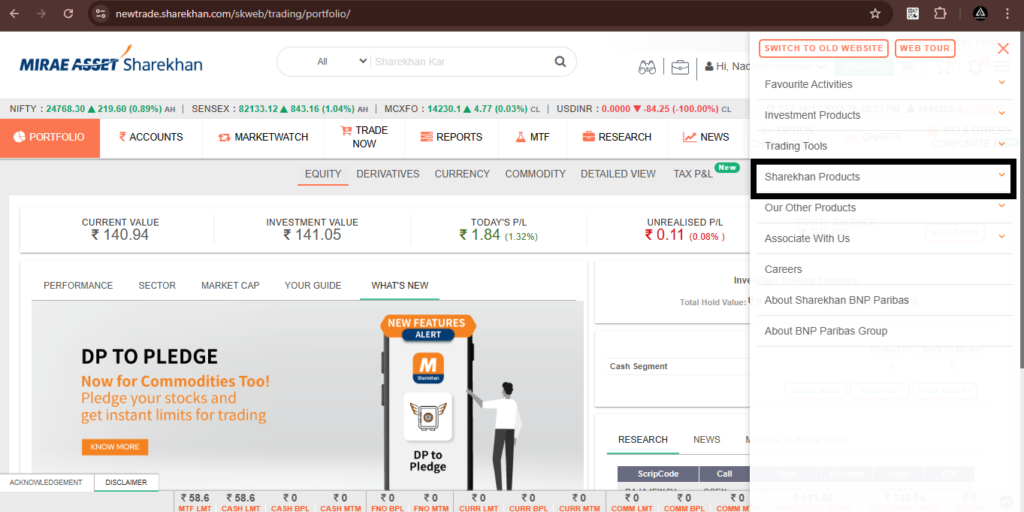
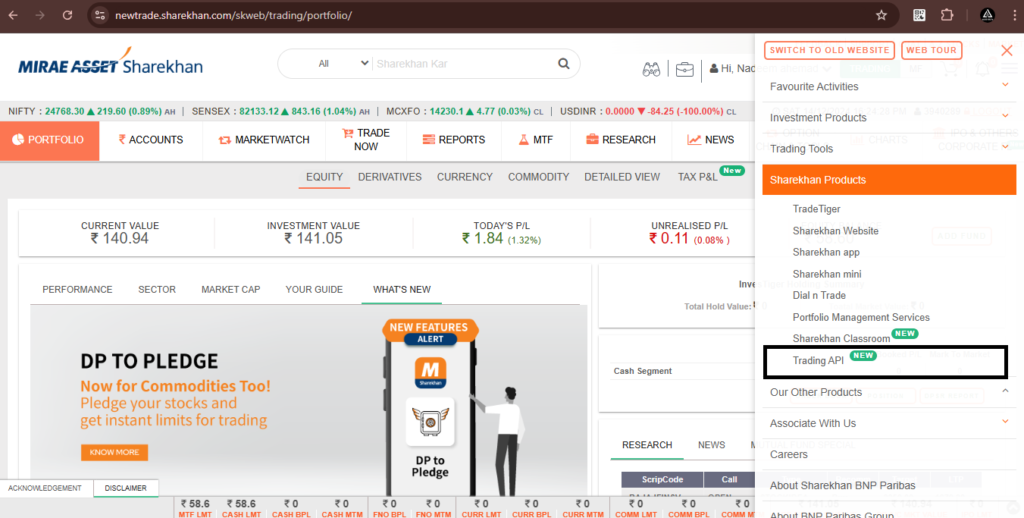

Step 4:
- Now, you will be redirected to the API creation page of Sharekhan. Click on ‘CREATE NEW APP.’
- Enter the ‘App Name’ (e.g., ‘Algodelta’), and in the ‘Redirect URL,’ enter “https://copytrading.algodelta.com/panel/brokertoken“
- Then, click on the ‘CREATE’ button.

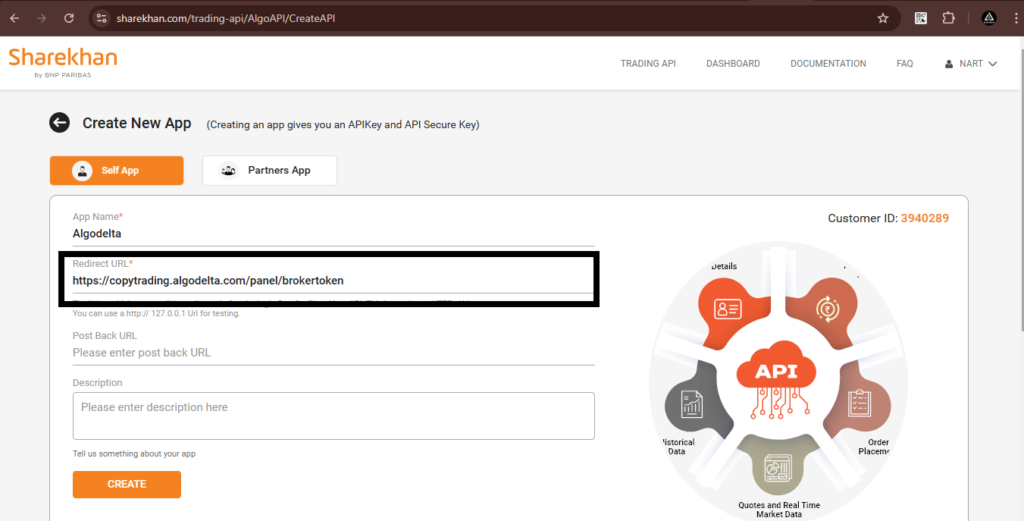
Now you will see the ‘API Key’ and ‘Secret Key.’
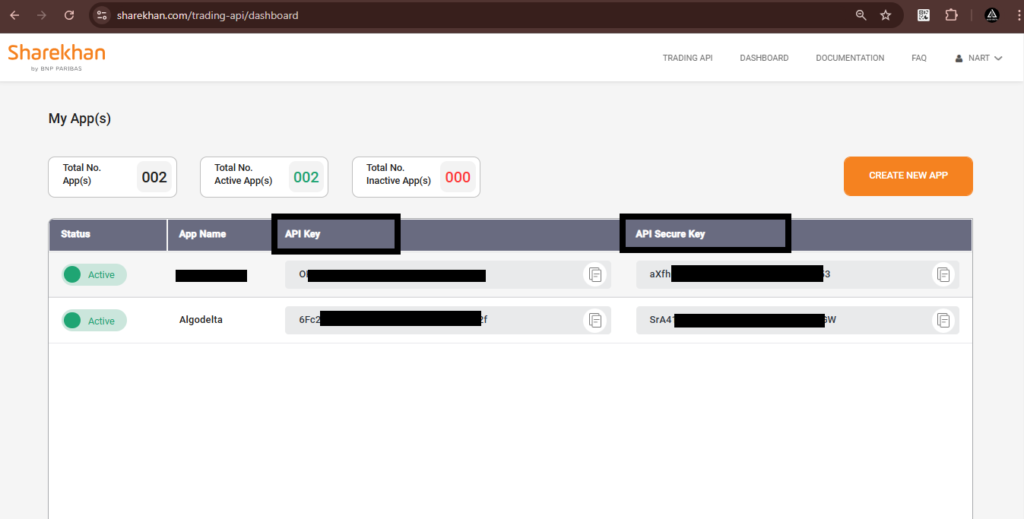
Step 5:
Now, go to AlgoDelta’s Copy Trading using the following link:
https://copytrading.algodelta.com. Enter your AlgoDelta email ID and password.
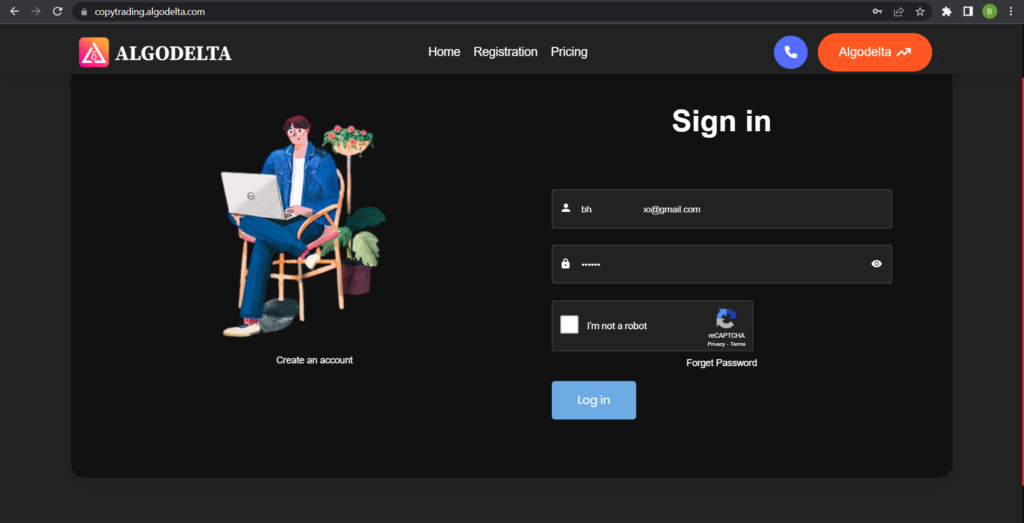
Step 6:
Go to the “User Management” tab and click on “Connect User’s Broker.” Select “sharekhan” as the broker and provide the following details: Nickname, Mobile Number, Email, Login ID, Password, API Key ,Secret Key , TOTP Key Click on “Add.” You will see a “Broker Connected” pop-up.